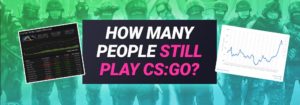On this page you can find a simple guide how to see your FPS, how to improve the FPS and which amount is great for playing CS:GO.
How can I see my FPS in CS:GO?
Here is a simple step by step guide how to see the CS:GO FPS:
- 1. Start CS:GO and open the developer console.
If you haven’t activated it yet, open the settings, search for the “game” tab and enable the console. For more details how to activate the CS:GO Console find this quick guide.
- Setup a key for the console:

- Now open the console with the key you have set (it works ingame but also in the menu).
-
Option 1: Show the FPS in CS:GO:
Now type “cl_showfps 1” into the CS:GO console to see the frames per second:
cl_showfps 1
 This will diplay the FPS in the upper left corner, even in the menu:
This will diplay the FPS in the upper left corner, even in the menu:

To remove the FPS view type “cl_showfps 0” into the console:
cl_showfps 0 -
Option 2: View the FPS in CS:GO in the Net Graph:
A better and the most used option to see your frames per second is to enter “net_graph 1” into your console:
net_graph 1This will show your FPS, but also your ping, packet loss and more details. You can find a complete tutorial how to adjust and fix the ping in CS:GO here.
What is FPS and Why is it
Important for CS:GO?
FPS means frames per second and is showing a value of how many images per seconds you can see on the screen. If you have more frames per second it looks fluently and comfortable, a low frame rate looks stuttering and crappy. The same goes for videos, the frame rate defines the quality of a record.
In Counterstrike Global Offensive every frame per second counts. With a better FPS rate in CS GO you can react faster and see differences on the screen much better. In first-person-perspective shooters like CS GO even miliseconds can decide a game, especially for high class gamers and professional e-sport gamers.
In first-person-perspective shooters like CS GO even miliseconds can decide a game, especially for high class gamers and professional e-sport gamers.
In a normal case, a CS GO player does not change the FPS settings – only a small bunch of players care for FPS, this is bullshit: It is so easy to improve at least a bit.
In a nutshell, good FPS rates in CS GO need powerful hardware for awesome graphical details and a high resolution. With a high-end computer with a good graphic card, sound card, mainboard and a fitting keyboard mouse and headset is a setup that every CS GO player should have – but even for slower computers the FPS rate can be improved!
Example of Good and Bad FPS in CS:GO
Here you can see example how FPS is expressing visually when playing CS:GO:


The blocks are moving with the same speed, but the left one has low FPS the right one has high FPS. On the right image you can see that the upper text has high FPS the bottom text has low FPS, it looks like it is shaking. 😉
How can I Reach
High FPS in CS:GO?

Here is a step by step guide how to boost and optimize the CS GO FPS:
- First of all change the CS:GO graphic settings to improve your FPS. Here are the best CS:GO settings for the maxmimum FPS:

- Here are CS:GO Launch Commands for high FPS.
To edit launch commands for Counterstrike Global Offensive, just righ-click the game in your Steam library and hit the option “properties”. For a more detailled guide how to adjust launch options in CS:GO find this guide.

Now you can enter the launch commands that improve the FPS in CS:GO. Just type then one after another:
Console Command: Effect: -novid Removes the introduction video which is good for the performance. -high Starts the game in high-priority mode. -freq 120 Changes the display refresh rate to 120Hz, you can also try 60, 75 or 144. -nojoy Disables joypad support (frees up some RAM usage). +fps_max 300 FPS cap inside games (maps load faster this way). Set a number from 1-999. -tickrate 128 Forces 128 tick on private servers (Bot matches, matches with friends & traing maps). 
Find all CS:GO launch commands here. - Clean your PC & use new thermal paste: Ever used new thermal paste? It can work miracles. New thermal paste and a dust free clean pc is so boosted!
- Reinstall Windows: We know it all, the system gets slower after time and a fresh new install feels like a reborn, like a new chapter in life! 😀 Reinstalling Windows is an option if it easy for you to do so.
- Clean your system: Defragment your system over night, remove all unnecessary tools and third party programs that could prioritize some power of the system while playing CS:GO. Also exensive antivirus tools can slow down the system.
- Graphic card driver: Get the correct graphic card driver, download the Nvidia or AMD application for that.
- Windows High Performance mode: Go to Windows Hardware and Sound and select power options and check the option High Performance to make CS:GO faster.
Why is my FPS low in CS:GO?
The FPS in CS:GO can because of different reasons:
- Bad game settings can lead to low FPS in CS:GO. Adjust the best settings for high FPS in CS:GO from the list above.
- If you play CS GO close all of the other applications to reach the maximum power.
- The PC gets older and older, it makes the full system slower. Play with a decent computer that complies with the minimum system requirements.
- The quality of a game also determines how fluently players can play the game, often new patches can cause a worse output, because of bad game development. These bugs can cause low fps drops.
- The FPS is dependent on the system performance, if too many shitty tools are installed it will make the PC slow. Keep your hands away from tools that supposedly improve your PC and make it faster.
Which CS:GO Tools can affect the FPS?

Many CS:GO players use several tools to capture or stream their gameplay. Tools like Fraps capture ingame scenes. Fraps can display the FPS, because it can drop heavily while capturing a video.
Always be careful which software you are running while playing CS:GO, the fewer tools you will use the better your system will run and the higher your FPS will be. To get more interesting data and to see more statistics, for example, the tool Rivatuner can display values like CPU usage and power consumption.
What is the Average FPS in CS:GO?
The average FPS in CS:GO varies between 60 and 120 FPS.
| FPS: | Visual Effect: |
| 0-30 FPS | Nearly unplayable with shuttering images. This just looks wrong for a human eye. |
| 30-60 FPS | Shaking images, but playable. |
| 60-120 FPS | Average FPS amount for great gameplay. |
| 120+ FPS | Some CS:GO playes love to boost their FPS extremely to reach FPS values of 800 or more! |
What is a good FPS in CS:GO?
An average FPS of 120 is great to play CS:GO. Don’t play with an FPS below 60. 60 FPS should be your miminum!
Does the FPS affect the Skill in CS:GO?
A high or low FPS does not lead to a higher skill or better play, that’s a fact.
BUT… to play with a fluent game, allows yourself to be more consistent and it’s easier to see progress. A lower FPS can cause delayed or poor animations of single movements, it’s better to be able to rely on a system that is always the same.
It’s important to focus on your individual needs, and in most cases, players love to play smooth games with high FPS it’s just beautiful for our eyes.
Conclusion & Final Words:
 For some games the FPS rate is just something that only computer nerds need to see. 😉
For some games the FPS rate is just something that only computer nerds need to see. 😉
But for CS:GO users like me, that want to play competitive it is a part of the game.
Every player should at least adjust the basic CS:GO graphic settings and get the awareness how important a fast system is for the CS:GO FPS rate.
A high FPS rate can lead to a better rank in the CS GO matchmaking!
I hope this CS:GO FPS guide was helpful for you, have fun playing! 🙂