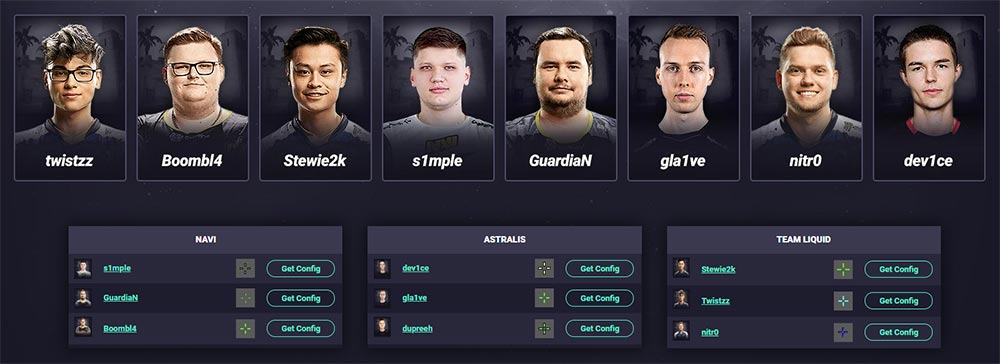All CS:GO Console Commands Overview of all CS:GO Configurations
All CS:GO Console and Launch Commands:
| Launch Command: | Description: |
|---|---|
| -console | Basic command to enable the console via launch commands. You can find a helpful guide for the CS:GO console here. |
| -tickrate [tick rate] | The tickrate launch option sets the tick rate of any server/single player game to the number that you enter. (“-tickrate 128” recommended). In effect, any “Offline With Bots” games you play will be ran at this tickrate. |
| +fps_max [amount] | The fps max launchoption sets the maximum FPS (frames per second) of CS:GO. Replace [amount] with the amount you want to limit your game to. Setting it to 0 ("-fps_max 0") will remove any limit, making your game run at the highest FPS possible. Here you can find the extensive CS:GO FPS guide. |
| -refresh [refresh rate] | Set the refresh rate of your client. By using "-refresh 144" you simply set the refresh rate in Hz to 144hz, that means how many times per second your monitor will recheck if there is a change. It's like fps. |
| +mat_disable_fancy_blending 1 | Disables fancy blending of textures. It lets CS:GO textures appear less detailed and more smooth. This can also increase the FPS. |
| -fullscreen | Force CS:GO to start in fullscreen mode. |
| -windowed | Force CS:GO to start in windowed mode. |
| -noborder | Removes the border from CS:GO window mode (i.e. there will be no Windows UI that usually shows the "X/Maximize/Minimize" buttons in the top right). |
| +exec [file name] | The launch option exec simply executes all commands inside a (config) file. Just enter the name of the file after exec, for example like this: "-exec autoexec.cfg", make sure to place the file into the correct CS:GO folder: "Steam\SteamApps\common\Counter-Strike Global Offensive\csgo\cfg" |
| -d3d9ex | This launch command enables DirectX 9Ex which can reduce CPU memory usage by up to 40%, which is the default setting in CS:GO. You can switch the Direct X version if you want to. |
| -disable_d3d9ex | This launch option disables DirectX 9Ex. |
| +cl_forcepreload 1 | Forces your client to preload models. |
| -high | Launches CS:GO in high priority mode, which can improve the performance. |
| -r_emulate_g | This CS:GO launch command for Windows computers emulates OpenGL, which can increase the FPS. |
| -softparticlesdefaultoff | Render particles without feathering (scene depth blending). |
| -no-browser | Disables the in-game browser that shows in servers as welcome messages (not the Steam overlay). Not required in the Panorama UI. |
| -nopreload | Forces models to not preload. Not recommended in a normal case. Loads maps faster and will create a worse performance in the ongoing game, when models are loaded when they're needed. |
| -nohltv | Turns off all Source TV features. |
| -novid | The intro video will be automatically skipped when Counterstrike Global Offensive gets launched. |
| -nojoy | The nojoy launch command, removes all of the joystick support rules, which can save RAM. |
| -limitvsconst | Limits hardware vertex shader constants to 256. |
| -forcenovsync | Forces CS:GO to not use VSync, which synchronizes the refresh rate of a monitor with the ingame fps. |
| -threads [amount] | Set a specific amount of processor threads that CS:GO will use. Not recommended, as CS:GO chooses the best options by default. |
| +violence_hblood 0 | Removes blood from the game. |
| -language [language name] | Simply use "-language english" to start CS:GO in English or any desired language. |
| -width [width] | Set the width of your CS:GO window in pixels for example "-width 1280". |
| -height [height] | Sets the height of your CS:GO window in pixels for example "-height 780" |
| -x [position horizontally] | By default you use the exact middle of a screen as the middle, by using "-x 100" CS:GO starts with a 100px margin to the left. |
| -y [position vertically] | Same as for the x-axis, the y-axis creates a margin to the top or the bottom. |
| +r_dynamic [0 / 1] | Disable dynamic lighting by using "+r_dynamic 0" to improve the FPS. |
| -autoconfig | Forces CS:GO to start with the default configuration settings for the game, all changes that have been made during playing will be reset. This can help before using downloaded configs. |
| god | Type "god" to enable the god mode in CS:GO. In this mode you will get no damage. |
| r_drawothermodels 2 | Choose a value between 0-2 when using the command drawothermodels. This command allows you to see the light blue wireframe of unit models, it also works like a CS:GO wallhack: You can see trough walls and doors.  |
| mat_wireframe 2 | Type "mat_wireframe" and choose a value between 0-4. This is like a wireframe CS:GO wallhack, it shows you all models and walls as empty 3d elements, connected through lines. |
| sv_infinite_ammo 1 | Use a value between 0-2, while 0 is the default. Choose 1 for endless ammo with no reload, 2 for endless ammo with reload. |
| fog_override 1 | With this CS:GO cheat command you can remove the fog. Type "fog_override" and choose a value between 0-1. |
| thirdperson | With the SV Cheat command "thirdperson" you can activate the third person mode for Counterstrike. |
| firstperson | Switch back to first person mode. |
| noclip | Noclipping allows you to fly around the map and through walls without dying. |
| enable_skeleton_draw 1 | Type "enable_skeleton_draw" and choose a value between 0-1 to display units as skeletons. |
| mat_fullbright 3 | This CS:GO SV cheat command renders the walls and all players with white & grey colors. Choose a value between 0-3. |
| mat_fillrate 1 | Type "mat_fillrate" and use a value bertween 0-1, to activate the ASUS wallhack. In this mode you can't get flashed. |
| r_drawparticles 0 | Use the CS:GO command "r_drawparticles" with a value between 0-1 to hide smoke effects. Smoke Grenades are invisible/not displayed now. |
| snd_show 1 + snd_visualize 1 | Value between 0-1. Display information about the sound. |
| cl_leveloverview 2 | Gives you a map overview of the current CS:GO map. Use a value between 0-2.  |
| host_timescale 5 | Type "host_timescale" and enter a value between 0 and 5. (0.5 is slow and 5 is fast). Now you can move extremely fast trough the map. This is like a CS:GO speedhack. |
| host_framerate 50 | The SV cheat command "host_framerate" also works like a a CS:GO speedhack. Use a value between 500 (Slowmotion) and 50 (fast). |
| cl_pitchup 900 | Default value = 89. Pitchdown unlocks the maximum up sight. |
| cl_pitchdown 900 | Default value = 89. Pitchdown unlocks the maximum down sight. |
| r_showenvcubemap 1 | Display Counterstrike in stealth mode: With the SV cheat command "r_showenvcubemap" you can play CS:GO in an invisible like chrome/metal mode. |
| mat_showlowresimage 1 | With the CS:GO cheat command "mat_showlowresimage" you can play Counterstrike Global Offensive in pixel mode. You will see a low poly version of CS:GO, which looks very cool. |
| mat_proxy 2 | Use the command "mat_proxy" with a value between 0-2, it works a bit like a wallhack. |
| sv_consistency 0 | Checks the consistency, checks which critical files are forced. |
| sv_showimpacts 1 | Value between 0-1. Marks the impact. |
| cl_particles_show_bbox 1 | Grenade particles (ESP). |
| perfui | A level performance tool for CS GO. |
| mat_luxels 1 | Luxels (squares on all walls, very nice feature). |
| r_drawrenderboxes 1 | The default is 0, change it to 1 to draw boxes around the player models. |
| r_drawmodelstatsoverlay 1 | The default is 0, change it to 1. |
| r_drawlights 1 | The default is 0, change it to 1. |
| r_visualizetraces 1 | The default is 0, change the tracers to 1. |
| vgui_drawtree 1 | The tree expands the VGUI Hierarchy. |
| give weapon_ak47 | Get an AK-47. |
| give wepon_m4a1 | Get a M4A1. |
| give weapon_m4a1_silencer | Get a M4A1-S. |
| give weapon_awp | Get an AWP. |
| give weapon_aug | Get an AUG. |
| give weapon_famas | Get a Famas. |
| give weapon_galilar | Get a Galil. |
| give weapon_negev | Get an epic Negev! |
| give weapon_gs3sg1 | Get a GS3SG1. |
| give weapon_scar20 | Get a Scar20. |
| give weapon_sg556 | Get a SG556. |
| give weapon_m249 | Get a M249. |
| give weapon_bizon | Get a PP Bizon. |
| give weapon_mac10 | Get a MAC10. |
| give weapon_mag7 | Get a MAG7. |
| give weapon_mp7 | Get a MP7. |
| give weapon_mp9 | Get a MP9. |
| give weapon_nova | Get a Nova Shotgun. |
| give weapon_ssg08 | Get a SSG08. |
| give weapon_xm1014 | Get a XM1014. |
| give weapon_ump45 | Get a UMP45. |
| give weapon_p90 | Get a nooby P90. |
| give weapon_sawedoff | Get a Sawedoff Shotgun. |
| give weapon_deagle | Get a Desert Eagle. |
| give weapon_fiveseven | Get a Fiveseven. |
| give weapon_tec9 | Get a Tec9. |
| give weapon_elite | Get an Elite. |
| give weapon_glock | Get a Glock. |
| give weapon_hkp2000 | Get a HKP2000. |
| give weapon_usp_silencer | Get a USP Silencer. |
| give weapon_p250 | Get a P250. |
| give weapon_cz75a | Get a CZ75a. |
| give weapon_revolver | Get a R8 Revolver. |
| givecurrentammo | Full ammunition for the current weapon. |
| impulse 101 | Cash/Money. |
| give weapon_c4 | Get a C4 Bomb/Explosive. |
| give weapon_knife | Get a normal knife. |
| give weapon_knifegg | Get a golden knife. |
| give item_assaultsuit | Get aKevlar & Helmet. |
| give item_kevlar | Get only a Kevlar. |
| give weapon_hegrenade | Get a HE damage grenade. |
| give weapon_flashbang | Get a flash grenade. |
| give weapon_smokegrenade | Get a smoke grenade. |
| give weapon_molotov | Get a molotov grenade |
| give weapon_incgrenade | Get a incendiary grenade. |
| give weapon_taser | Get a Taser/Zeus x27. |
| give weapon_knife_karambit | Get a Karambit knife. |
| give weapon_knife_flip | Get a flip flip knife. |
| give weapon_knife_m9_bayonet | Get a M9 Bayonet. |
| give weapon_knife_gut | Get a gut knife. |
| cl_righthand [0 / 1] | With this CS:GO viewmodel command you can choose the side of the weapon you are holding. 0=weapon in the left hand and 1=weapon in the right hand. |
| viewmodel_fov [FOV] | Set the client's FOV to a maximum of 68 while 60 is the default value. Zoom in and out for a better view. |
| viewmodel_offset_x [X Offset] | X Offset describes the distance to the borders to the left and right in the first person mode. The maximum value is a distance of 2.5 and the minimum is -2.5. |
| viewmodel_offset_y [Y Offset] | Y Offset describes the distance how far away the weapon is from your character. The maximum value is 2 and the minimum value is -2." |
| viewmodel_offset_z [Z Offset] | Z Offset describes the distance to the top and bottom of your viewmodels hand and weapon in the first person mode. The maximum value is 2 and the minimum value is -2." |
| viewmodel_presetpos [1 / 2 / 3] | You can use presets for the CS:GO viewmodel, 1 for Desktop, 2 for Couch, 3 for Classic. |
| cl_bobamt_lat [Value] | Adjust how much the viewmodel and gun will move to the side when running. |
| cl_bobup [Value] | Adjust how much your viewmodel and weapon moves/bobs up when running. |
| cl_bob_lower_amt [Value] | Adjust how much your viewmodel and gun barrel moves back towards you when you are running. |
| cl_bobamt_vert [Value] | Adjust how much your viewmodel and gun barrel moves up and down when moving forward. |
| cl_brushfastpath | CS:GO brushfastpath command. |
| cl_camera_follow_bone_index [-2 / -1 / 0] | The camera follow viewmodel command in CS:GO adjusts how the camera is following the index of the bone. |
| cl_use_new_headbob [0 / 1] | Adjust if your head moves up and down when you are running. Can't be adjusted for ranked matchmaking. Only for the SV cheat modes. |
| cl_viewmodel_shift_left_amt [Viewmodel Shift] | Setup how much your viewmodel moves to the left when shooting accuracy increases. |
| cl_viewmodel_shift_right_amt [Viewmodel Shift] | Setup how much your viewmodel moves to the right when shooting accuracy increases. |
| default_fov | Set your Field of View, also called VOW to the specified number, you can set it to any value but requires sv_cheats to be enabled. |
| fov_cs_debug [FOV] | The fov debug command will will set your FOV to the specified value, provided sv_cheats is set to 1. It has no limitation. |
| viewmodel_recoil [Recoil] | With this CS:GO viewmodel command you can define how much recoil is shown when being shot. |
| cl_bob_version | CS:GO bob version command. |
| cl_bobcycle | Adjust how much your viewmodel bobs when you run. |
| radio1 | Open the CS:GO radio command menu 1. |
| radio2 | Open the CS:GO radio command menu 2. |
| radio3 | Open the CS:GO radio command menu 3. |
| enemydown | Displays the text chat and voice message "enemy down". |
| enemyspot | Displays the text chat and voice message "enemy spotted". |
| fallback | Displays the text chat and voice message "fall back". |
| followme | Displays the text chat and voice message "follow me". |
| getinpos | Displays the text chat and voice message "get in position". |
| getout | Displays the text chat and voice message "get out of there, it's gonna blow". |
| holdpos | Displays the text chat and voice message"hold your position". |
| inposition | Displays the text chat and voice message "I'm in position". |
| needbackup | Displays the text chat and voice message "need backup". |
| regroup | Displays the text chat and voice message "regroup". |
| report | Displays the text chat and voice message "report". |
| reportingin | Displays the text chat and voice message "reporting in". |
| roger | Displays the text chat and voice message "roger that". |
| sectorclear | Displays the text chat and voice message "sector clear". |
| takepoint | Displays the text chat and voice message "you take the point". |
| takingfire | Displays the text chat and voice message"taking fire need assistance". |
| negative | Displays the text chat and voice message"negative". |
| cheer | Cheering. Displays a text chat and voice message to cheer. |
| compliment | Displays a text chat and voice message to compliment a player. |
| thanks | Displays the text chat and voice message"thanks". |
| go | Displays the text chat and voice message"Go go go". |
| sticktog | Displays the text chat and voice message"stick together team". |
| ignorerad | Ignore radio commands (disables radio commands in-game). |
| bind [Bind Key] ["Bind Command"] | Bind any function in CS:GO with the "bind" key. You can also bind a list of commands by separating them with semicolons. Binds always bind a command to a key on your keyboard or mouse. |
| unbind [Key] | Remove andy bind you made by using "unbind" and the key. |
| bind_osx [Bind Key] ["Bind Command"] | This is the bind command function for OSX Mac users. |
| key_listboundkeys | Shows a list of all commands that have a specific key bind. |
| BindToggle [Bind Key] ["Bind Command"] | Toggling allows to turn commands on and off, which means you can switch between 0 and 1. By using "BindToggle" you can for example set "net_graph" to 1 and 0 to switch it on and off with each click. |
| +use | With the "+use" command you can perform an action like planting the bomb. A use command always has a starting and ending point. That means use "-use" to end the command. |
| -use | This command closes the "+use" function, so that it can be utilized again. |
| cl_scoreboard_mouse_enable_binding [Bind Key] | Choose a key for enabling mouse selection when the scoreboard is open in-game. The default key is the right-click "+attack2". |
| invnext | Switch the inventory to the next item in a loop. |
| invnextgrenade | Switches to the next available grenade in the inventory. |
| invnextitem | Switches to the next item in your inventory in a loop. It does not switch to any guns, only to items and the knife. |
| invnextnongrenade | Switches to the next non-grenade item in your inventory, it also ignores the knife. It only switches through weapons. |
| invprev | Go backwards in your menu selection, and switch between 2 items. |
| +showscores | Activate the scoreboard without holding the TAB key. It's active until "-showscores" is used. |
| -score | Hides the scoreboard if you have used "+score". |
| -showscores | This command removes the scoreboard if it has been displayed with "+showscores" or "+score". |
| +zoom | Use the secondary weapon function like the zoom of the AWP or the burst of the glock. |
| callvote | Start a kick vote in-game. If the vote gets started a player selection opens. |
| key_findbinding [Bind Key] | Display a list of binds in the console of a specific key. |
| unbindall | The CS:GO command "unbindall" removes all binds from all keys (also applied for W, A, S, D. |
| +alt1 | The CS:GO command "+alt1" activates the ALT1 key (like holding down ALT key) until "-alt1" has been used. |
| +alt2 | The CS:GO command "+alt2" activates the ALT2 key (like holding down ALT key) until "alt2" has been used. |
| -alt1 | Deactivates the ALT hold key. |
| -alt2 | Deactivates the ALT hold key. |
| +attack | The CS:GO command "+attack" causes to attack repeatedly until reloading. |
| +attack2 | The CS:GO command "attack2" activates the secondary attack until "-attack2" is used. |
| -attack2 | Deactivates the attack2 command. |
| -attack | Deactivates the attack command. |
| +back | The CS:GO command "+back" moves the character backwards until "-back" is used. |
| +duck | The CS:GO command "+duck" lets the character crouch permanently until "-duck" is used. |
| +forward | The CS:GO command "+forward" lets the character move forward until "-forward" is used. |
| +jump | The CS:GO command "+jump" lets the character jump until "-jump" is used. |
| +movedown | The CS:GO command "+movedown" only works in noclip mode and in demos. It moves the camera or yourself downwards until "-movedown" is used. |
| +moveup | The CS:GO command "+moveup" only works in noclip mode and in demos. It moves the camera or yourself downwards until "-moveup" is used. |
| +moveleft | The CS:GO command "+moveleft" moves the character to the left until "-moveleft" is used. |
| +moveright | The CS:GO command "+moveright" moves the character to the left until "-moveright" is used. |
| +reload | The CS:GO command "+reload" lets you reload if it's possible until "-reload" has been used. |
| +right | The CS:GO command "+right" makes the camera spin to the right until "-right" has been used. |
| -back | The CS:GO command "-back" stops the character when used "+back" before. |
| -duck | Stops crouching. |
| -forward | Stops moving forward. |
| -graph | The CS:GO command "-graph" will remove the graph display. |
| -movedown | Stops moving down. |
| -moveleft | Stops moving to the left. |
| -moveright | Stops moving to the right. |
| -moveup | Stops moving up. |
| -reload | Stops reloading. |
| -right | Stops spinning the camera to the right. |
| +speed | The CS:GO command "+speed" slows down the movement speed. |
| -speed | Disables the "+speed" command. |
| +strafe | The CS:GO command "+strafe prevents the mouse from being able to look at something. The mouse will cause to move to the side, great for surfing. |
| -strafe | Disables the "+strafe" command. |
| -zoom | The CS:GO command "-zoom" disables the zoom loop cycle. |
| +voicerecord | The CS:GO command "+voicerecord" records what you say in-game until "-voicerecord" is used. |
| -voicerecord | Ends the voice record. |
| slot0 - 11 | Switch to the slot that you want, with "slot0" you switch to slot0, with "slot11" you switch to slot 11. |
| +jlook | The CS:GO command "+jlook allows to use a joystick to move the camera. |
| +klook | The CS:GO command "+klook" disables being able to move forward until "-klook" is used. |
| +left | The CS:GO command "+left" lets the camera spin to the left until "-left" is used. |
| autobuy | The CS:GO command "autobuy" will buy the items that are setup with the "cl_autobuy" command. |
| +walk | The CS:GO command "+walk" lets you walk without sound. |
| forcebind [Command] [Desired Key] | The CS:GO command "forcebind" was intended to address a random command to a key. |
| hud_scaling 0.5 | Change HUD size. |
| cl_hud_playercount_pos 0 | Change player counter position. Screen top or bottom. |
| cl_hud_playercount_showcount 0 | 0 = The player counter will display the avatars, 1 = The counter will display the number of remaining players. |
| cl_hud_color 0 | Change the colors of the HUD elements. 0 = Normal, 1 = White, 2 = Light Blue, 3 = Dark Blue, 4 = Purple, 5 = Red, 6 = Orange, 7 = Yellow, 8 = Green, 9 = Aquamarine, 10 = Pink. |
| cl_hud_background_alpha 0.5 | Allows you to change the background transparency of some HUD elements. |
| cl_hud_bomb_under_radar 1 | Change the position of the bomb icon. |
| cl_hud_healthammo_style 0 | Show / Hide the health and shield display bars, and the HUD bullet display bar. |
| cl_showloadout 0 | 1 = Always displays the equipment on the right side of the screen. 0 = After a while, it will stop displaying the equipment until the weapon is changed. |
| cl_loadout_colorweaponnames 0 | 1 = The name of the weapons changes color according to their rarity. 0 = The weapons name is displayed in white. |
| cl_show_clan_in_death_notice 1 | 0 = Does not display clan / group tag in death notifications. 1 = Displays the clan / group tag in the death notifications. |
| safezonex 1 | Changes HUD position horizontally. |
| safezoney 1 | Changes HUD position vertically. |
| net_graph 1 | Show information: fps, ping, tick... |
| net_graphproportionalfont 1 | Change net_graph size. 0 = Small; 1 = Normal |
| cl_showfps 1 | Show your FPS. To improve your FPS, find my FPS improvement guide for CS:GO here. |
| cl_drawhud 0 | Hide HUD |
| sensitivity [Sensitivity] | The CS:GO mouse command "sensitivity" sets the mouse sensitivity to a specific command. Example: "sensitivity 1.25" |
| m_rawinput [0 / 1] | Sets Raw Input of your mouse to 0 or 1. When it is activated, input is taken directly from the mouse and not from the operating system. |
| m_pitch [Y Sensitivity] | Controls the sensitivity of the X-axis (moving up and down). The default value is 0.022. |
| m_yaw [X Sensitivity] | Controls the sensitivity of the Y-axis (moving to the left and right). The default value is 0.022. |
| m_customaccel [0 / 1 / 2 / 3] | Choose the level of acceleration 0 = turns it off 1 = maximum acceleration: the camera will move faster the quicker the mouse will be moved 2 = custom mouse acceleration: Requires X and Y-axis, m_pitch and m_yaw commands to be set. 3 = turns mouse acceleration on, but affected by the sensivity |
| m_customaccel_exponent [Start Point] | Controls the speed, how fast the mouse have to be used to activate acceleration. The default value is 1.05. |
| m_customaccel_max [Max Point] | Sets a maximum speed for the acceleration activation. |
| m_customaccel_scale [Scale] | Sets the value for the mouse acceleration command. The default value is 0.04. |
| m_mouseaccel1 [Value] | Sets the mouse acceleration value to 2x movement speed. The default value is 0. |
| m_mouseaccel2 [Value] | Sets the mouse acceleration value to 4x movement speed. The default value is 0. |
| m_mousespeed [0 / 1 / 2] | Controls the mouse Windows preferences: 0 = turns Windows mouse acceleration off 1 = turns it on, with the value of "m_mouseaccel1" 2 = turns it on, with the value of "m_mouseaccel2" |
| cl_mouselook [0 / 1] | Control how to look around in-game: 0 = uses the mouse to look around 1 = uses the keyboard to look around |
| m_forward [Value] | Setup the mouse forward factor with a value between 0.0001 and 1.000. |
| m_side [Side Factor] | Setup the mouse side factor. The default value is 0.8. |
| cl_crosshairstyle "0" | Change the CS:GO crosshair style with a value between 0-5. 0 = Default (spreads while moving and shooting) 1 = Default Static (completely static) 2 = Classic (spreads while moving and shooting) 3 = Classic Dynamic (spreads while moving and shooting) 4 = Classic Static (completely static) 5 = Classic 1.6/CS:Source Style (only spreads while shooting) |
| cl_crosshaircolor "0" | Change the CS:GO crosshair color with a number of 0-5. 0 = Red 1 = Green 2 = Yellow 3 = Blue 4 = Cyan 5 = Custom RGB Color |
| cl_crosshaircolor_r "0" cl_crosshaircolor_b "0" cl_crosshaircolor_g "0" | Use any RGB color that you want for the CS:GO crosshair. R = Red (0-255) G = Green (0-255) B = Blue (0-255) |
| cl_crosshairusealpha "0" | Gives control over the transparency of a crosshair with a value of 0-255. 0 = Not transparent 255 = completely transparent |
| cl_crosshairdot "0" | Decide if you want to use a Dot or not for the CS:GO crosshair. 0 = No Dot 1 = Dot |
| cl_crosshairsize "5" | Changes the crosshair size, with a value between 0 and 9999 (0.5 steps). 0 = small 10 = huge |
| cl_crosshairgap "1" | Changes the distance between the crosshair lines. Negative values close the gaps. -5 = No Gap 5 = Wide Gap |
| cl_crosshairthickness "0.5" | Define the thickness of the crosshair lines. 0.5 = Thin Lines 2 = Fat Lines |
| cl_crosshair_drawoutline "0" | You can add an outline to the crosshair lines. 0 = No Outline 1 = Outline |
| cl_crosshair_outlinethickness "1" | With this CS:GO command you can define the thickness of the CS:GO outline. 0.1 = Thin Outline 3 = Fat Outline |
| cl_crosshairgap_useweaponvalue "0" | Defines that the crosshair gap changes with each equipped weapon. Does not work when using crosshair styles. 0 = Disabled 1 = Enabled |
| cl_crosshair_dynamic_maxdist_splitratio "0.35" cl_crosshair_dynamic_splitalpha_innermod "0" cl_crosshair_dynamic_splitalpha_outermod "0.5" cl_crosshair_dynamic_splitdist "7" | Additional commands to customize the spread of the crosshair style 2. |
| bot_add | Add a Bot to a random side. |
| bot_add t | Add a Bot to the Terrorist side. |
| bot_add ct | Add a Bot to the Counter Terrorist side. |
| bot_add [T / CT] [Difficulty] [Name] | Complete Bot add command: Add a Bot and choose the side, difficulty and name. Example: "bot_add t 3 Britney Spears" |
| bot_difficulty [value] | Changes the skill difficulty of the Bots. 0 = Low / Easy 1 = Normal 2 = Hard 3 = Expert |
| bot_join_team [T / CT / Any] | Add more bots to the server by adding them to t, ct, or randomly. |
| bot_kill | Use this CS:GO console command to kill all Bots. |
| bot_kill t bot_kill ct bot_kill george bot_kill easy | Command for the "sv_cheats 1" mode. Kills all bots from the selected criteria for the current round. |
| bot_kick [Kick Criteria] | Kick all bots that match a custom criteria like "t, ct, easy or a name" |
| bot_quota_mode [Mode] | normal = normal fill = fill the server with as many Bots as possible of "bot_quota" match = 1 Bot per human |
| bot_stop | Freezes all Bots. |
| bot_dont_shoot | Bots won't shoot anymore. |
| bot_knives_only | Bots will use knives only. |
| bot_pistols_only | Bots will use Pistols only. |
| bot_all_weapons | Bots will use all weapons. |
| bot_zombie 1 | All Bots turn into Zombies, wandering around. |
| bot_mimic 1 | The Bots copy the actions of your character. |
| bot_crouch 1 | All Bots will crouch. |
| bot_quota [Amount] | Sets the maximum number of Bots that are allowed on a server. |
| notarget | Command for the "sv_cheats 1" mode. Define if bots should be aware of your player or not. |
| bot_dont_shoot [0 / 1] | Command for the "sv_cheats 1" mode. Bots will not fire any guns. |
| bot_knives_only [0 / 1] | Bots will use knives only. Use "mp_restartgame 1" afterward. |
| bot_freeze [0 / 1] | Command for the "sv_cheats 1" mode. Bots will not be able to move. |
| bot_loadout [Weapon Codes] | Command for the "sv_cheats 1" mode. You can define the loadout for bots, for example use the loadout "ak47". Find all weapon codes of CS:GO in the buyscript guide. |
| bot_max_vision_distance_override [-1 / 1] | Command for the "sv_cheats 1" mode. Defines the range of sight, Bots use to have. |
| bot_mimic [0 / 1] | Command for the "sv_cheats 1" mode. Bots mimic your actions. |
| bot_stop [0 / 1] | Command for the "sv_cheats 1" mode. Bot will stop their current action. |
| bot_place | Command for the "sv_cheats 1" mode. Spawns a Bot where your player is. |
| bot_allow_grenades [0 / 1] | Allows Bots to use grenades. |
| Allows Bots to use machine guns. | |
| bot_allow_pistols [0 / 1] | Allow Bots to use pistols. |
| bot_allow_rifles [0 / 1 | Allow Bots to use rifles. |
| bot_allow_rogues [0 / 1] | Allow Bots to go rogue and disregard radio commands. |
| bot_allow_shotguns [0 / 1] | Allow Bots to use shotguns. |
| bot_allow_snipers [0 / 1] | Allow Bots to use sniper weapons. |
| bot_allow_sub_machine_guns [0 / 1 | Allow Bots to use sub machine guns. |
| bot_coop_force_throw_grenade_chance [0 - 1] | Bots will use grenades in coop missions. |
| bot_coop_idle_max_vision_distance [Distance] | Defines the distance of the vision of Bots. |
| bot_snipers_only | Bots will use sniper weapons only. |
| bot_ignore_players [0 / 1] [0 / 1] | Bots will totally ignore human players. |
| bot_crouch [0 / 1] | Command for the "sv_cheats 1" mode. All Bots will crouch. |
| bot_randombuy [0 / 1 | Command for the "sv_cheats 1" mode. Bots will buy random weapons. |
| bot_zombie [0 / 1] | Command for the "sv_cheats 1" mode. Bots behave like zombies. |
| bot_all_weapons | Allows Bots to use all weapons. |
| bot_chatter [Value] | Enter a value: "off, radio, minimal, normal" |
| bot_show_battlefront [0 / 1] | Command for the "sv_cheats 1" mode. Highlights the areas of the map where Bots rush. |
| bot_traceview | Command for the "sv_cheats 1" mode. Enables trace view debug features. |
| ai_disable | Command for the "sv_cheats 1" mode. Bots will only perform idle actions. |
| mp_coopmission_bot_difficulty_offset [Offset] | Offset for the Bot difficulty in co-op missions. |
| bot_autodifficulty_threshold_high | Sets the difficulty rating of bots to high. |
| bot_autodifficulty_threshold_low | Sets the difficulty rating of bots to low. |
| bot_debug [0 / 1] | Command for the "sv_cheats 1" mode. Debug Bots. |
| bot_debug_target | Command for the "sv_cheats 1" mode. Debug Bot issues for testing purposes. |
| bot_defer_to_human_goals [Value] | Prevents Bots from doing scenario tasks. |
| bot_defer_to_human_items [Value] | Prevents Bots from taking scenario items. |
| bot_join_after_player [0 / 1 | Bots will only join if more human players join. |
| bot_pistols_only [0 / 1] | Bots will use pistols only. |
| bot_show_nav [0 / 1] | Command for the "sv_cheats 1" mode. Show the navigation mesh of the Bots. |
| bot_show_occupy_time [0 / 1] | Command for the "sv_cheats 1" mode. Shows a display counter for the time when players can reach an area. |
| custom_bot_difficulty [Difficulty] | Define the difficulty of custom Bots. |
| mp_humanteam [Any / CT / T] | Restrict human players to specific teams. |
| player_botdifflast_s [Difficulty] | Set the difficulty of Bots when they are the last man standing. |
| sv_auto_adjust_bot_difficulty | Sets the Bot difficulty automatically. |
| sv_bot_buy_decoy_weight [Weight] | Set the chance for a Bot of buying a decoy grenade. For example 50 for 50%. |
| sv_bot_buy_flash_weight [Weight] | Set the chance for a Bot of buying a flash grenade. |
| sv_bot_buy_grenade_chance [0 - 100] | Set the chance for a Bot of buying a grenade. |
| sv_bot_buy_hegrenade_weight [Weight] | Set the chance for a Bot of buying a HE grenade. |
| sv_bot_buy_molotov_weight [Weight] | Set the chance for a Bot of buying a Molotow grenade. |
| sv_bot_buy_smoke_weight [Weight] | Set the chance for a Bot of buying a smoke grenade. |
| sv_bots_force_rebuy_every_round | Forces Bots to rebuy each round. |
| sv_bots_get_easier_each_win | Bots will get easier if they win the round. |
| sv_bots_get_harder_after_each_wave | Bots get harder after each wave. |
| sv_buy_status_override | Override the buy status. |
| bot_goto_mark | Command for the "sv_cheats 1" mode. Bots will move to the targeted area. |
| bot_goto_selected | Command for the "sv_cheats 1" mode. Bots will the currently selected target area. |
| bot_mimic_yaw_offset | Command for the "sv_cheats 1" mode. Defines the offset of the Bot mimic. |
| exec controller.360.cfg | Load controller config. |
| joyadvancedupdate | Displays a list of advanced joystick settings in the CS:GO console and the axis layout. |
| joystick [0 / 1] | Define to use your joystick or not. 0 = Disabled 1 = Enabled |
| joystick_force_disabled [0 / 1] | Prevents joystick usage, can be caused by other hardware. |
| joy_inverty 0 | With this CS:GO console command you can invert the Y-axis for looking around with a joystick: Moving the joystick up or forward will make the character look down. 0 = Off 1 = On |
| joy_movement_stick 1 | Define the stick location for the movement in CS:GO. 0/1/2 |
| joystick_force_disabled_set_from_options 1 | Define external controllers and enable or disable them manually. 0/1 |
| joy_sidesensitivity [Sensitivity] | Joystick command to set the sensitivity of the sideway camera. |
| joy_response_move 1 | Define the movement stick response for your joystick. 0/1/2/3/4/5 |
| +jlook | Allows using a joystick for the camera/main view. |
| joy_accelmax [Acceleration] | Defines the maximum acceleration of your joystick. |
| joy_accelscale [Acceleration] | Defines the acceleration scale of your joystick. |
| joy_autoaimdampen [Aim Assistance] | Defines how much input is required when the crosshair is on a target. |
| joy_autoAimDampenMethod [Range] | Defines the sensitivity of your joystick input. |
| joy_autoaimdampenrange | Defines the stick range for when aim dampening kicks in. |
| joy_axis_deadzone [Deadzone] | Defines the dead zone of a controller, so that it does not impact the movement on the game. |
| joy_axisbutton_threshold [Range] | Defines the axis range of the joystick's analog stick. |
| joy_circle_correct | CS:GO command for the joystick circle corecction. |
| joy_curvepoint_1 [Value] joy_curvepoint_end [Value] | Console command for the client. Works for1-4 and for "_end". |
| joy_diagonalpov [0 / 1] | This CS:GO command causes the POV (point of view) manipulator when using a joystick diagonal. |
| joy_display_input [0 / 1] | Allows displaying the input. |
| joy_forwardsensitivity [Sensitivity] | Control the forward sensitivity of the joystick. |
| joy_forwardthreshold [Threshold] | Control the forward threshold. |
| joy_gamma [Gamma] | Define the gamma. |
| joy_lowend [Value] | Client-only command for low-end of the joystick. |
| joy_lowend_linear [Value] | Client-only command for the linear low-end of the joystick. |
| joy_lowmap [Value] | Client-only command for the low map of the joystick. |
| joy_name [Name] | Client-only command for the name of the joystick. |
| joy_no_accel_jump [0 / 1] | Client-only command for the jump acceleration of the joystick. |
| joy_pitchsensitivity [Sensitivity] | Client-only command for the sensitivity of the joystick. |
| joy_pitchthreshold [Value] | Adjusts the pitch threshold. |
| joy_response_look [0 / 1] | Adjusts the look stick response. |
| joy_response_look_pitch [0 / 1] | Adjusts the look stick response pitch. |
| joy_sensitive_step0 [Value] joy_sensitive_step1 [Value] joy_sensitive_step2 [Value] | Client-only command for the sensitivity of the joystick. |
| joy_sidethreshold [Value] | Controls your sideway threshold. |
| joy_wingmanwarrior_turnhack [0 / 1] | Enables a wingman warrior hack to related to turning axes. |
| joy_yawsensitivity [Sensitivity] | Adjusts the joystick yaw sensitivity. |
| joy_accelscalepoly joy_advanced joy_advaxisr joy_advaxisu joy_advaxisv joy_advaxisx joy_advaxisy joy_advaxisz joy_cfg_preset joy_yawthreshold | Extra CS:GO controller commands to get even more control about the axis layout. |
| say [Message] | With this CS:GO console command you say something in the all chat. |
| say_team [Message] | With this CS:GO console command you say something in the team chat. |
| cl_mute_all_but_friends_and_party [0 / 1] | 0 = Disabled 1 = Mute the chat communication of all other Players that are not your Steam friends. |
| cl_mute_enemy_team [0 / 1] | 0 = Disabled 1 = Mute the chat communication of all enemy players. |
| +use -use | The "+use" command will start to use an item or object in Counterstrike like clicking the default key "E". Afterwards, close it with the "-use" command. |
| +zoom -zoom | The command "+zoom" will zoom a sniper weapon, until "-zoom" is used. It can also be used for secondary weapon functions. |
| +score -score | Show the scorebard with the command "+score" and hide it again with "-score". |
| +alt1 - alt1 | "+alt1" activates the ALT1 key on your keyboard (the left one of your keyboard), it works like holding it down. "-alt1" will stop the action. |
| +alt2 -alt2 | "+alt2" activates the ALT2 key on your keyboard (the right one of your keyboard), it works like holding it down. "-alt2" will stop the action. |
| +attack -attack | The CS:GO command "+attack" lets the player attack repeatedly until "-attack" is used to stop it. |
| +attack2 -attack2 | The command "+attack2" lets the player attack with the secondary attack repeatedly until "-attack2" is used. |
| +reload -reload | If any single shot have been fired the "+reload" commands lets the player reload the weapon automatically until "-reload" is used. |
| +back -back | Lets the player move backward continuously until -back is used. |
| +duck | Lets the player crouch. Works lioke holding the left CTRL button. -duck ends the crouch command. |
| +forward -forward | The CS:GO command "+forward" lets your player move forward until "-forward" is used. |
| +walk | The "+walk" command does not work anymore in CS:GO. |
| +jump -jump | The "+jump" command lets the player jump once, but it needs to be stopped with "-jump" to use it again. |
| +movedown -movedown | The "+movedown" commands works in the "noclip" mode and in CS:GO demos and will let your camera move downwards until "-movedown" is used. |
| +moveleft -moveleft | The command "+moveleft" lets the character move to the left until "-moveleft" is used. |
| +moveright -moveright | The command "+moveright" lets the character move to the left until "-moveright" is used. |
| +moveup -moveup | Works only in noclip mode and demos, the command "+moveup" lets your camera move upwards until "-moveup" is used. |
| +right -right | The camera spins to the right with the command "+right" until "-right" stops it. |
| +left -left | The camera spins to the left with the command "+left" until "-left" stops it. |
| +graph -graph | Show and hide the statistics graph with "+graph" and "-graph". |
| +speed -speed | The command "+speed" slows down the movement speed until "-speed" is used. |
| +strafe -strafe | Returns the normal running speed if the player was slowed down before with another command like "+speed". Prevents the mouse from being able to view everywhere, strafing causes to look where the movement goes to. |
| +voicerecord -voicerecord | Record your own in-game voice with the command "+voicerecord" until "-voicerecord is used. |
| +jlook -jlook | Allows using a joystick to move the camera. |
| +klook -klook | The CS:GO command "+klook" prevents from being able to move forward with the keyboard until "-klook" is used. |
| air_density [Air Density ] | Change the air density with the command "air_density" like it is on surfing maps. |
| gamepadslot1-6 | This command will simulate pressing the gamepad slot 1 button (if you have gamepad enabled). Use "gamepadslot1" up to "gamepadslot6". |
| Dust II | de_dust2 |
| Mirage | de_mirage |
| Cache | de_cache |
| Overpass | de_overpass |
| Nuke | de_nuke |
| Inferno | de_inferno |
| Train | de_train |
| Cobblestone | de_cbble |
| Canals | de_canals |
| Subzero | de_subzero |
| Shortdust | de_shortdust |
| Shortnuke | de_shortnuke |
| Shorttrain (Removed from game) | de_shorttrain |
| Italy | cs_italy |
| Agency | cs_agency |
| Assault | cs_assault |
| Office | cs_office |
| Austria | de_austria |
| Biome | de_biome |
| Baggage | ar_baggage |
| Lake | de_lake |
| Monastery | ar_monastery |
| Safehouse | de_safehouse |
| Shoots | ar_shoots |
| St. Marc | de_stmarc |
| Bank | de_bank |
| Sugarcane | de_sugarcane |
| Dizzy | ar_dizzy |
| Rialto | gd_rialto |
| cl_hud_radar_scale 0.8 | Change radar size. |
| cl_radar_always_centered 1 | 0 = The radar does not focus on the player. 1 = The radar is centered on the player. |
| cl_radar_icon_scale_min 0.6 | Change the icon size of the radar. |
| cl_radar_rotate 1 | 0 = Static radar. 1 = The radar rotates following the player’s camera. |
| cl_radar_scale 0.35 | Change the radar zoom. |
| cl_radar_square_with_scoreboard 1 | 0 = Round radar. 1 = Square radar when showing the scores. |
| cl_teammate_colors_show 1 | 0 = No color. 1 = Different colors. 2 = Colors and letter. |
| cl_drawhud_force_radar -1 cl_drawhud_force_radar 0 | Show and Hide the CS:GO radar. -1 = Hide 0 = Show |
| voice_modenable 1 | 0 = Disable your microphone 1 = Enable your microhpone |
| voice_system_enable 1 | 0 = Disable the complete voice system and your microphone 1 = Enable the complete voice system and your microphone |
| voice_enable 1 | 0 = Disable voice 1 = Enable voice |
| voice_scale 0.2 | Define the volume of other people's microphones. 1 = 100% volume 0 = muted |
| voice_forcemicrecord 1 | Tells CS:GO to use your operating system's device as the default microphone. 0 = Don't use it 1= Use it |
| voice_loopback 1 | Define the microphone playback via your speakers 0 = No voice loopback 1 = voice loopback |
| voice_threshold [Threshold] | Sets the volume threshold of the microphone to fix the max volume. |
| +voicerecord -voicerecord | Start and stops voice transmitting of your own in-game voice. |
| voice_show_mute | Display the player ID's that you can mute. |
| voice_mute [Player #] voice_unmute [Player #] | Mute or unmute any player ID. |
| voice_reset_mutelist | Unmute all players. |
| voice_caster_enable [0 / Account #] | Enable or disable voice casting. 0 = Disabled Steam-ID of the Caster to enable it |
| voice_caster_scale 1 | 1 = 100% volume 0 = muted |
| voice_player_speaking_delay_threshold | This command only works in the "sv_cheats 1" mode. |
| voice_recordtofile 1 | Record your own microphone data to "'voice_micdata.wav" and "voice_decompressed.wav" 0 = Disable 1 = Enable |
| cl_mute_all_but_friends_and_party 1 | 0 = Don't mute 1 = Mute all non-friends |
| cl_mute_enemy_team 1 | 0 = Don't mute 1 = Mute the enemy team |
| voice_positional 1 | 0 = Disabled 1 = Volume of players is based on the distance on the map to you |
| voice_positional_seconds_after_death [Seconds] | Amount of time, players can speak for after death. |
| voice_inputfromfile 1 | 0 = Disabled 1 = Use voice from the input file "voice_input.wav" |
| demo_pause demo_resume | "demo_pause pauses the CS:GO demo. To resume it use the command "demo_resume". |
| demoui | Toggles the player UI for the demo. With the player UI you can speed up, slow down and skip entire rounds. |
| demo_info | Displays all of the information about the demo. |
| nextdemo | The next demo of the demo sequence will be played. |
| demolist | Displays a demo sequence list. |
| listdemo | Displays a content list of the demo. |
| demos | Returns you to the home screen of CS:GO. |
| demo_timescale [Playback speed] | Define the speed of the demo, enter a number that works as a multiplication: 1 = 1x Normal Speed, 20 = 20x |
| demo_togglepause | Toggles pause to on and off. |
| demo_gototick [Tick] | Tick to a specific timestamp for example 3840 for 1min. (64x) |
| demo_listhighlights | Displays a list of highlights. |
| demo_listimportantticks | List important ticks that the game client determined to be important. |
| load [Game Name] | Load a specific file or demo. |
| csgo_download_match [Match ID] | Download a CS:GO match with the unique serial code. |
| demo_recordcommands [0 / 1] | Only works in the "sv_cheats 1" mode. Records all commands that have been typed into the console and saves it in a ".dem" file. 1 = start 0 = stop |
| playdemo [Demo File Name] | Plays the specific demo if it's in the CS:GO folder "Steam\steamapps\common\Counter-Strike Global Offensive\csgo". |
| record [Demo File Name] | Records the current game as a demo. |
| endmovie | Stops recording. |
| demo_goto [Tick] [Relative (0 / 1)] [Pause (0 / 1)] | Skip to a specific tick in the demo. |
| editdemo [Name] | Change the name of the demo. |
| rcon_password | Login as an Admin |
| exec NAMEOFCONFIG.cfg | Execute the configuration file |
| mp_buytime | Sets the time a player can buy at the spawn (mp_buytime 0.5 = 50 seconds) |
| mp_autoteambalance | Balances the teams: 0 = Off 1 = On |
| mp_c4timer | Define the seconds a bomb needs to explode. |
| mp_chattime | Define the duration of how long text messages are displayed. |
| mp_fadetoblack | Set the screen black after a players death. |
| mp_decals | Define the graphic details from 0-2048. |
| mp_freezetime | Define the duration of the starting freeze timer. |
| mp_friendlyfire | 0 = Friendly Fire is off 1 = Friendly Fire is on |
| mp_hostagepenalty [0/1/2] | Define how many hostage kills are allowed. |
| mp_limitteams | Define the maximum difference of the team sizes. |
| mp_roundtime | Define the round time, default is 2 minutes. |
| mp_maxrounds | Set the rounds that will be played, 0 = no map change. |
| mp_flashlight | 0 = Disable flash grenades 1 = Allow flash grenades |
| mp_autokick | 0 = Disabled 1 = Players get kicked when inactive |
| mp_friendly_grenade_damage | 0 = No friendly grenade damage 1 = Teammates take damage from greandes. |
| mp_tkpunish | 0 = Disabled 1 = Teamkillers get a penalty |
| mp_startmoney | Define the starting money, the default is $800. |
| sv_enablevoice | 0 = Deactivated 1 = Voice is allowed. |
| sv_alltalk | 0 = Deactivated 1 = All chat and all voice chat is allowed |
| mp_restartgame | Define the duration of how long it takes to restart the map. |
| sv_password | Define a server password. |
| mp_playerid | Displays the name if the crosshair is on a player. |
| mp_forcecamera | 0 = Dead players are allowed to spectate any team. 1 = Players to only spectate their own team. 2 = Players will be shown a black screen until the next round. |
| mp_gravity | Define the gravity, which affects jumping and moving. |
| sv_cheats | 0 = Disabled 1 = Cheat mode enabled. Find all CS:GO sv_cheats here. |
| noclip | 0 = Disabled 1 = Invulnerable and you can fly around the map |
| mp_allowspectators | 0 = Deactivated 1 = Spectators are allowed |
| sv_pausable | Pausing is allowed. |
| rcon say | Write text messages with the console. |
| changelevel | Change the map with a map code, for example "de_dust2". Find all CS:GO map codes in this list. |
| map | Changes the map and kicks all players on the server. |
| mp_footsteps | 0 = Footsteps are off 1 = Footsteps are on |
| mp_winlimit | Define the number of required won rounds of a team, 0 means no end. |
| sv_rcon_maxfailures | Define the number of the wrong password tries before a player gets kicked. |
| cl_compass_enabled [0 / 1] | 0 = Disable Compass at the top screen (for yourself) 1 = Enable Compass at the top screen (for yourself) |
| sv_dz_reset_danger_zone | Restart the current Danger Zone game. |
| cl_dz_playagain_auto_spectate [0 / 1] | 0 = Disabled 1 = Enables to automatically switching to spectator mode after clicking play. |
| sv_dz_jointeam_allowed [0 / 1] | 0 = Disabled 1 = Allow players to leave and join teams in Danger Zone. |
| sv_dz_player_spawn_armor [0 / 1] | 0 = Disabled 1 = Players will spawn with Armor |
| cl_dangerzone_sound_volume [Volume] | Set the volume of default sound effects of the Danger Zone mode. |
| cl_dangerzone_approaching_sound_radius [Radius] | Set the radius for the "approaching sound". |
| cl_dangerzone_moving_sound_volume [Volume] | Set the volume for the "moving sound". This command sets the volume of the "Moving Sound" in the Danger Zone gamemode. |
| cl_quickinventory_deadzone_size | Configure the inventory size. |
| cl_quickinventory_lastinv | Use the last inventory item. |
| cl_rappel_tilt [Amount] | Defines the tilt amount of your character when rappeling from a helicopter (skydiving/parachuting). |
| cl_tablet_mapmode [1 / 2] | Set the tablet's map mode: 1 = The map rotates based on your movement 2 = The map will always face north |
| contributionscore_cash_bundle [Amount] | Defines the amount of contribution score in the leaderboard that players receive when picking up cash bundles. |
| contributionscore_crate_break [Amount] | Defines the amount of contribution score in the leaderboard that players receive for breaking an item crate. |
| dz_clearteams | Delete all existing Danger Zone teams. |
| dz_jointeam [Team #] [User ID / Name] | Assign any player to a specific team in Danger Zone. |
| dz_shuffle_teams | Shuffle the teams in Danger Zone. |
| dz_spawnselect_choose_hex | Choose the spawn select in Danger Zone. |
| parachute | Equips your parachute in Danger Zone. |
| snd_dzmusic_volume [Volume] | Adjust the music volume of the Danger Zone win screen. |
| survival_check_num_possible_final_zone | Prints a number of possible final zones in Danger Zone. |
| sv_air_max_horizontal_parachute_ratio [Ratio] | Toggle the horizontal parachute ratio in Danger Zone. |
| sv_air_max_horizontal_parachute_speed [Speed] | Adjust how quickly you can move horizontally when parachuting in Danger Zone. |
| sv_airaccelerate_rappel [Speed] | Define how fast a player moves while rappeling in Danger Zone. |
| sv_cs_player_speed_has_hostage [Speed] | Only works in sv_cheat 1 mode. Define the movement speed of players that carry hostages in Danger Zone. |
| sv_drowning_damage_initial [DPS] | Define the damage per second as you drown. |
| sv_drowning_damage_max [DPS] | Set the max amount of damage when the maximum drowning effect hits in like in water. |
| sv_dz_autojointeam [0 / 1] | 0 = Players must join a team manually in Danger Zone. 1 = Players will be assigned to a team automatically in Danger Zone. |
| sv_dz_cash_bundle_size [Amount] | Define the amount of money of a cash bundle, the default value is $50. |
| sv_dz_contractkill_reward [Amount] | Define the number of cash bundles players get for a reached goal. |
| sv_dz_exploration_payment_amount [Amount] | Define the number of cash bundles for exploring new sectors. |
| sv_dz_hostage_rescue_reward [Amount] | Define the number of cash bundles for saving a hostage successfully in Danger Zone. |
| sv_dz_player_spawn_health [Amount] | Define the amount of the player health, while the default is 120. |
| sv_dz_player_max_health [Amount] | Define the amount of the player maximum health, while the default is 120. |
| sv_dz_show_enemy_name_scope_range [Distance] | Define the range in that a player must be to display the name tag for other players in Danger Zone. |
| sv_dz_team_count [Amount] | Define the maximum number of players that can be in a team. |
| sv_dz_warmup_tablet [0 / 1] | 0 = Disabled 1 = Gives players a tablet during the warmup period in Danger Zone |
| sv_dz_warmup_weapon [Weapon Code] | Give players a specific weapon during the warmup period in Danger Zone. |
| sv_dz_zone_bombdrop_money_reward [Amount] | Define the number of cash bundles players receive at the end of each Danger Zone wave, while the default is 15. |
| sv_dz_zone_damage [Damage] | Setup the damage ticks per second of the zones in Danger Zone, the default is 1. |
| sv_dz_zone_hex_radius [Radius] | Define the radius of each hex map on the tablet in Danger Zone, the default is 2200. This command sets the radius of each hex on the map (tablet) in Danger Zone. Default is 2200. |
| sv_player_parachute_velocity [Speed] | Define the speed at which you parachute on in Danger Zone. |
| sv_tablet_show_path_to_nearest_resq [0 / 1] | When enabled it displays the nearest hostage rescue point on the tablet in Danger Zone. |
| sv_water_movespeed_multiplier [Speed Multiplier] | Define how fast players are able to move in the water. |
| tablet_c4_dist_max [Distance] tablet_c4_dist_min [Distance] | Define the minimum and maximum range in which tablets are allowed to display C4 in Danger Zone. |
| ui_playsettings_maps_official_dangerzone [Map] | Choose the Danger Zone map. |
| ui_playsettings_mode_official_dz [Mode] | Choose the default game settings for the Danger Zone mode. |
What are CS:GO
Console Commands?
CS:GO commands allow users to customize the game, get control over their crosshair, connect to servers and execute admin and cheat configurations. CS:GO is a unique e-sport game title that is popular even after so many years. One main aspect which made CS:GO successful is, that players can adjust the game in so many different ways.
 In the table above you can find a complete list of all available CS:GO console and launch commands that exist. In addition to that, you can find a tutorial for each of the 18 subcategories below, to get help for each command type.
In the table above you can find a complete list of all available CS:GO console and launch commands that exist. In addition to that, you can find a tutorial for each of the 18 subcategories below, to get help for each command type.
The reason for many of the existing CS:GO console commands is the adjustment on a computer to be able to play better. The game is about skill, and the perfect settings, combined with the perfect gaming devices lead to a super effective layout to reach a high CS:GO rank.
What are the CS:GO Console Command Categories?
-
Launch Commands:
With CS:GO launch commands you can define with which settings Counstestrike needs to start.
-
Bot Commands
With Bot commands for CS:GO you can control the difficulty and behaviour of AI controlled players.
-
HUD Commands
HUD commands allow to change the UI elements of CS:GO in-game, like the health and armor or inventory.
-
CS:GO Map Code List
Browse the CS:GO map code list to change the map on a server fast.
-
Chat Commands
-
Give Commands
All CS:GO give commands in one complete list.
-
Input Commands
A list of all CS:GO input commands.
-
Controller Commands
Define your joystick and controller with these commands.
-
Fov and Viewmodel Commands
Define your viewmodel settings with these commands.
-
Crosshair Commands
All of the CS:GO crosshair commands explained.
-
Mouse Commands
List of all CS:GO mouse commands, to control the DPI and sensitivity.
-
Radar Commands
Adjust your radar settings in CS:GO with the radar command list.
-
Voice Commands
All CS:GO voice commands, mute others and setup the volume.
-
Demo and Overwatch Commands
-
Radio Commands
All hidden CS:GO radio commands.
-
Danger Zone Commands
Danger Zone command list for CS:GO.
-
Binds
-
Admin and Server Console Commands
Here you can find all CS:GO server admin commands.
How to Use CS:GO
Console Commands?
To use CS:GO console commands simply activate and open your console.
- Launch CS:GO and open menu settings on the left side. Inside the game settings, search for the “game” tab and simply enable the console by setting the option onto “yes”.

- On top of that, go to “keyboard/mouse” settings menu and search the “toggle console key” entry. Setup a key for the console (I have chosen “F5”):

For more detailled information how to use the console checkout this guide. It also helps to setup launch commands.
How to Reset all CS:GO
Commands and Settings?
To reset CS:GO commands and all settings and configurations that you have changed, do the following:
Delete the autoexec.cfg file on your computer or your config.cfg file. Then restart CS:GO and the game will create a new empty config file with the next game start.
For more information, checkout this guide how to use the CS:GO config file and where it is located.
How to Download the Best Commands and Settings from Pro Players?
To use configurations and settings which are already defined by professional CS:GO players, you can browse our pro player area to download great config files for your crosshair, viewmodel and overall settings.