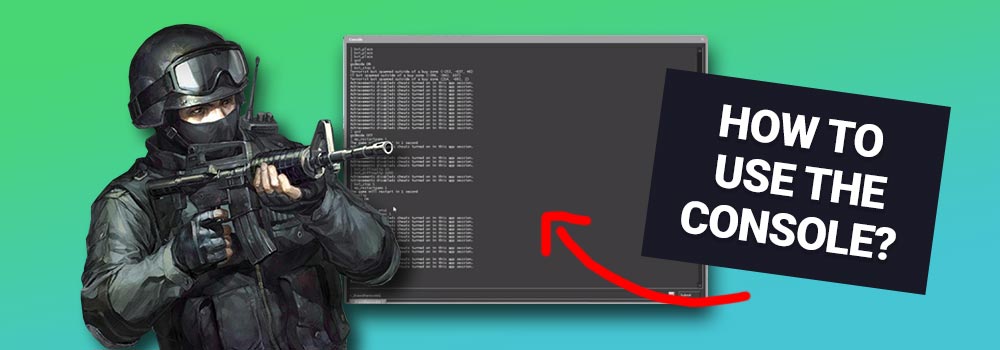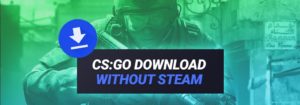On this page you can find a simple guide how to enable and use the CS:GO Console. Moreover let’s check the most important console commands for CS:GO.
How to enable the Console in CS:GO?
In CS:GO you have two options to activate the console, the first option is the simple one through the game menu, the second option is through a launch command:
Option 1: How to Activate the CS:GO Console in the Game Settings?
- Launch CS:GO and open menu settings on the left side. Inside the game settings, search for the “game” tab and simply enable the console by setting the option onto “yes”.

- On top of that, go to “keyboard/mouse” settings menu and search the “toggle console key” entry. Setup a key for the console (I have chosen “F5”):

Option 2: How to Activate the CS:GO Console with a Launch Command?
- First of all, right click your Steam tray icon and open the Steam games library.

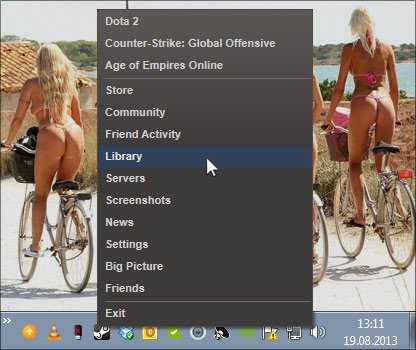
- Find Counter-Strike Global Offensive, right click it and open the properties.

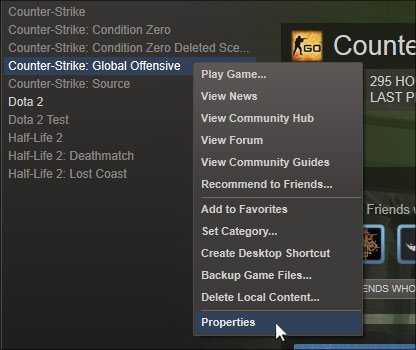
- In the properties hit the button “set launch options”.

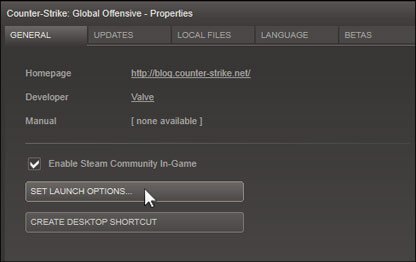
- Type “-console” and click ok. The launch command is now saved. If you start CS:GO the next time, it will automatically work.

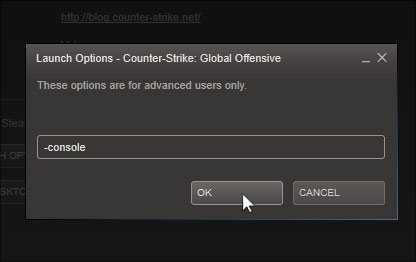
- If you have launched/relaunched CS:GO, don’t forget to setup a hotkey for the console, by browsing the menu settings and enable a key in he “keyboard/mouse” tab:



That’s it, you have successfully configurated the CS:GO console! 😉 Now you can open the console with the hotkey you have set (it works ingame and also in the menu).
What is the CS:GO Console for?
The CS:GO Console allows, to use all the important commands to configure the game. It is the control set in CS:GO and allows to adjust every single game mechanic. With the CS:GO Console you can define, change, and upgrade your game. Like this you pro players configure CS:GO to their personal needs and also adjust them for their gaming hardware, like the mouse and the keyboard.
Here are some of the possibilities of the CS:GO console:
- Optimize your FPS, to reach the perfect frame rate. I wrote a detailled guide how to improve the FPS in CS:GO here.
- You can adjust the CS:GO crosshair with console commands. Every pro is doing that.
- Change the mouse-fading.
- Bind commands like CS:GO Buyscripts. To get familiar with binds and Buyscripts in CS:GO, checkout this tutorial.
The CS:GO Console is the main foundation for all the other configs that you can find on CSGO-Ranks.com. To get the best CS:GO configs for the console browse our big archive.
How to use Console Commands in CS:GO?
To use CS:GO console commands just type in the command and hit enter. While typing CS:GO offers you an auto-completion for the commands. 
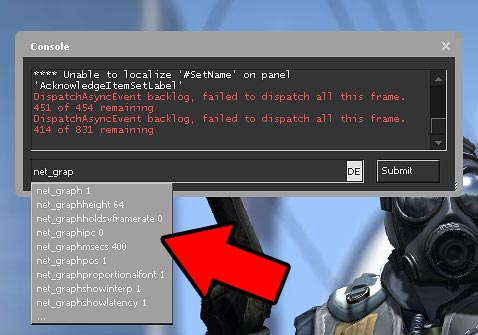
You don’t have to be a coder, just focus on what you need and enter the commands. You can simply copy console commands from our extensive lists on csgo-ranks.com. After entering the command, check ingame if the console commands have worked properly.
How to Bind Console Commands to Hotkeys in CS:GO?
Binding game functions onto hotkeys is one of the most used methods in CS:GO. For example you can save a complete buyscript onto one key (buying AK-47, Deagle, Kevlar and grenades with just one key).

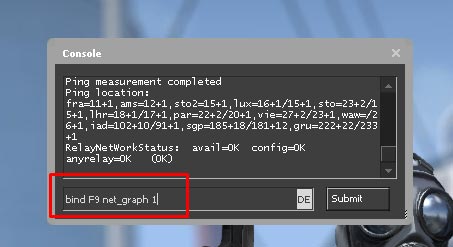
You can change all of these, and play CS:GO like you want. With keybinds you can bind anything to your hotkeys on the keyboard or mouse.
To do this just combine three things: The bind action, your hotkey and the command:
bind F9 net_graph1
This command will bind the action to show the net graph in CS:GO:


How to toggle keybinds in CS:GO?
Toggeling means to switch between on and off. To toggle a key bind enter “BindToggle”.
BindToggle "F9" "net_graph1"
How to use multiple Key Binds in CS:GO?
To use multiple CS:GO keybinds just separate the console commands with semicolons and put them into quotation marks. You can enter as many commands as you want:
bind "F9" "net_graph1; noclip"
You can find my detailled CS:GO buyscript guide here.
How to unbind CS:GO Key Binds?
To remove a key bind, just type unbind and add the key:
unbind "F9"
How to join servers and games with the CS:GO Console?
To join a CS:GO server with a CS:GO console command just type “connect” and add the IP:
connect 127.0.0.1:27015
To join CS:GO servers with a password, type the following command into the console:
connect 127.0.0.1:27015; password banana
What are the Best CS:GO Console Commands?
Here are the best CS:GO commands for the console:
| Console Command: | Effect: |
| net_graph 1 | Simply display the net graph in CS:GO to see your ping, FPS and packet loss. |
| bind [key] [command] | The bind function allows you to setup custom hotkeys, together with a console command. |
| say [message] | Say something inside a game, you can bind this on keys. |
| give [weapon code] | Give yourself a weapon. |
In CS:GO you can select between over 3000 console commands. To find all of them check out our complete CS:GO command list.
Also checkout my extensive CS:GO SV cheat guide.
I hope it was easy for you to understand how to enable and use the CS:GO console! 🙂