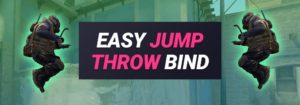Here you can find a simple tutorial how to use buyscripts in the CS:GO console, the most useful weapon bind commands and keyboard shortcuts.
What is a CS:GO Buyscript?
 A buyscript in CS:GO is a configurated command that saves a planned purchase on a hotkey. Through buyscripts you can get your full equipment on the start of a new round with just one click.
A buyscript in CS:GO is a configurated command that saves a planned purchase on a hotkey. Through buyscripts you can get your full equipment on the start of a new round with just one click.
Instead of choosing your kevlar, the weapon, pistols, and grenades, you can access your saved buyscripts to get things done faster. Using buyscripts in CS:GO is quite easy, and a must-have option for all who play Counterstrike a lot.
What are CS:GO Buyscripts for?
With buyscripts you can buy much faster in CS:GO, you will save a ton of time! Instead of clicking 10 keys, you just have to click one single key to get fully equipped. Benefit of a CS:GO buyscript: If you play 2 games a day, this is 730 games a year, this means you save about 180.000 clicks each year.
At the end you will thank me, your finger will hurt less! 😀 That means, you are not only saving time but also work. It can also change your win rate (to boost your CS:GO rank): If you have 2-3 seconds more at the start of each round, you can think about your strategy instead of wasting time shopping.
How to use CS:GO Buyscripts?
 It’s super simple to use CS:GO buyscripts, just follow the step by step tutorial:
It’s super simple to use CS:GO buyscripts, just follow the step by step tutorial:
Option 1: Creating CS:GO Buyscripts with the Console:
- Open the CS:GO console, if you havent set it up yet, check this quick tutorial how to activate the CS:GO console.
- Now we need the bind command for the console:

A CS:GO bind command needs three values: The command, the key and the function.
Just type “bind”, add the hotkey that you want to user ingame in quotation marks, for example “8” and then enter what you want to be performed in that bind action:
For example “buy ak47” (in quotation marks).
bind "8" "buy ak47"After typing this just hit enter. - That’s it! 🙂 Just click 8 now (while beeing in the active buy-zone) and you will automatically buy the AK-47.
Important: When typing CS:GO buyscript commands, you need to enter the keyboard names and weapon bind commands correctly and case sensitive. If you type something wrong, the bind command will not work. Below you can find complete lists of all weapon buy binds and keyboard names.
How to Bind Multiple Weapons into a CS:GO Buyscripts?
To bind more than one weapon into a buyscript we need the semicolon, between the buy binds:
 Type “bind” again, add the key (for example “i”) and split the buy commands with the semicolon: “buy smokegrenade, buy decoy” and so on.
Type “bind” again, add the key (for example “i”) and split the buy commands with the semicolon: “buy smokegrenade, buy decoy” and so on.
bind "i" "buy smokegrenade, buy decoy"
Buyscript Tip for the T and CT side:
Extra tip: You can use the same hotkeys for the T and CT side, to work with fewer keys and fewer bind commands. For example, you can add two weapons (a T and a CT weapon) onto the same command.

Depending on which side you are, you will only buy this weapon.
Type the following command into the console:
bind "9" "buy ak47; buy m4a1"
How to unbind CS:GO Buyscripts?
To remove a buyscript key bind, just type “unbind” into the console and add the key:
unbind "9"
Option 2: Creating CS:GO Buyscripts with the .cfg Config File:
- Creating buyscripts in CS:GO with the .cfg config file is another great option.
To do this, first of all, open your Steam CS:GO config folder on your computer. To find this open the installation path of Steam and browse the user data folder. This is most likely in a folder like this:
C:\Steam\userdata
In the user data folder, you will see all the Steam accounts, that have been connected on your computer. If you have only one, then you know it’s yours. If there are multiple folders, you need to find your Steam ID. To do this, browse an online Steam ID finder or join a CS:GO server and enter “status” into the console:

The final folder should look like this:
C:\Steam\userdata\123456\730\local\cfg - Open the config.cfg file with the text editor, just right click it and choose “open with”, then select the text editor.

- Now it’s time to enter the buyscript commands into the config file. Choose first on which Key u want to bind the Buyscript and second what shall happen if you click it. These binds work like in the console, but the good thing is that you can see all of the binds on one screen:

- Enter all of the CS:GO buyscript binds that you need and save the config .cfg file.
- Now join CS:GO and test your config.
Tip: Choosing the .cfg config file solution instead of the console, might seem complex – but the great thing is that you “saved” a file, which you can restore and take with you, onto another computer. It’s also great for sharing: Pro players share their buyscript config files for others. You can simply download the pro config buyscript files. You can test around in the console, and once the setup is done, you can add them to the .cfg file.
CS:GO Buyscript Command List:
| Buyscript Command Name: | Command: | Description: |
| bind | bind [Bind Key] [“Bind Command”] | This command will bind a command, or list of commands, to a key on your keyboard or button on your mouse. Binds can make your CS:GO experience much more convenient, and is a very important command in the game. |
| unbind | unbind [Key] | This command removes any bind bound to the specified key. |
| BindToggle | BindToggle [Bind Key] [“Bind Command”] | This command assigns a hotkey (key on your keyboard, or button on your mouse) to switch through the various values a specified console command has (when pressed or clicked). This is useful for setting up binds that toggle a certain feature. For example,”voice_enable” would be toggled between 0 and 1 (disabled and enabled). |
| bind_osx | bind_osx [Bind Key] [“Bind Command”] | This command will bind a command, or list of commands, to a key on your keyboard or button on your mouse. This command is for OSX (Mac). |
| key_listboundkeys | key_listboundkeys | This console command lists all of the keys and buttons you have that have a specific action bound to them (e.g. the space bar being bound to jump). |
CS:GO Weapon Shortcut Names for Buyscripts:
Here are all CS GO weapon shortcut names, you have to write them correct, or your CS GO buyscript commands will not work.
CS:GO Weapon Command List by Category:
| CS:GO Weapon Type: | CS:GO Shortcut Weapon Name: |
| Pistols | „glock“, „hkp2000“, „tec9“, „p250“, „deagle“, „elites“, „fiveseven“ |
| Shotguns | „nova“, „sawedoff“, „mag7“, „xm1014“ |
| SMGs | „mac10“, „mp9“, „bizon“, „ump45“, „mp7“, „p90“ |
| Rifles | „galilar“, „ak47“, „famas“, „m4a1“, „aug“, „sg556“, „ssg08“, „awp“, „g3sg1“, „scar20“ |
| Machine Guns | „m249“, „negev“ |
| Equipment | „vest“, „vesthelm“, „defuser“, „taser“ |
| Grenades | „flashbang“, „hegrenade“, „smokegrenade“, „decoy“, „molotov“, „incgrenade“ |
All CS:GO Weapon Commands for Buyscripts:
| p228 |
| glock |
| scout |
| mac10 |
| aug |
| xm1014 |
| elite |
| fiveseven |
| ump45 |
| sg550 |
| galil |
| galilar |
| famas |
| usp |
| awp |
| mp5navy |
| decoy |
| incgrenade |
| molotov |
| hegrenade |
| smokegrenade |
| flashbang |
| ssg08 |
| sg556 |
| scar20 |
| scar17 |
| p250 |
| nova |
| mp9 |
| mp7 |
| hkp2000 |
| taser |
| tec9 |
| sawedoff |
| negev |
| mag7 |
| bizon |
| p90 |
| ak47 |
| sg552 |
| deagle |
| g3sg1 |
| tmp |
| m4a1 |
| m3 |
| m249 |
CS:GO Buyscript Keyboard Shortcut Names:
Here is a keyboard screenshot with all keys that you can use in CS:GO, especially the numpad is a bit complex to use. Each key on the keyboard has a name, which you have to type correctly to use CS:GO buyscripts.

Complete List of all Keyboard Key Names for CS:GO:
| Key Name: | Bind Code: |
| 1 / End | kp_end |
| 2 / Down Arrow | kp_downarrow |
| 3 / Page Down | kp_pgdn |
| 4 / Left Arrow | kp_leftarrow |
| 5 | kp_5 |
| 6 / Right Arrow | kp_rightarrow |
| 7 / Home | kp_home |
| 8 / Up Arrow | kp_uparrow |
| 9 / Page Up | kp_pgup |
| 0 / Insert | kp_ins |
| . / Delete | kp_del |
| / (Slash) | kp_slash |
| * (Multiply) | kp_multiply |
| – (Minus) | kp_minus |
| + (Plus) | kp_plus |
| Enter | kp_enter |
| Insert | ins |
| Delete | del |
| Home | home |
| End | end |
| Page Up | pgup |
| Page Down | pgdn |
| Up Arrow | uparrow |
| Left Arrow | leftarrow |
| Down Arrow | downarrow |
| Right Arrow | rightarrow |
| F1 | f1 |
| F2 | f2 |
| F3 | f3 |
| F4 | f4 |
| F5 | f5 |
| F6 | f6 |
| F7 | f7 |
| F8 | f8 |
| F9 | f9 |
| F10 | f10 |
| F11 | f11 |
| F12 | f12 |
| 1 / ! (Exclamation Mark) | 1 |
| 2 / @ (At Sign) | 2 |
| 3 / # (Number Sign) | 3 |
| 4 / $ (Dollar Sign) | 4 |
| 5 / % (Percent Sign) | 5 |
| 6 / ^ (Caret) | 6 |
| 7 / & (Ampersand) | 7 |
| 8 / * (Asterisk) | 8 |
| 9 / ( (Parenthesis Left) | 9 |
| 0 / ) (Parenthesis Right) | 0 |
| A | a |
| B | b |
| C | c |
| D | d |
| E | e |
| F | f |
| G | g |
| H | h |
| I | i |
| J | j |
| K | k |
| L | l |
| M | m |
| N | n |
| O | o |
| P | p |
| Q | q |
| R | r |
| S | s |
| T | t |
| U | u |
| V | v |
| W | w |
| X | x |
| Y | y |
| Z | z |
| Space Bar | space |
| – (Hyphen) / _ (Underscore) | – |
| = (Equals Sign) / + (Plus Sign) | = |
| [ (Bracket Left) / { (Brace Left) | [ |
| ] (Bracket Right) / } (Brace Right) | ] |
| \ (Backslash) / | (Pipe) | \ |
| ; (Semicolon) / : (Colon) | semicolon |
| ‘ (Apostraphe) / ” (Quotation Marks) | ‘ |
| , (Comma) / < (Pointy Bracket Left) | , |
| . (Period) / > (Pointy Bracket Right) | . |
| / (Slash) / ? (Question Mark) | / |
| Backspace | backspace |
| Tab | tab |
| Enter | enter |
| Caps Lock | capslock |
| Shift Left | shift |
| Shift Right | rshift |
| Control Left | ctrl |
| Control Right | rctrl |
| Alt Left | alt |
| Alt Right | ralt |
| Left Mouse | mouse1 |
| Right Mouse | mouse2 |
| Middle Mouse | mouse3 |
| Side Mouse 1 | mouse4 |
| Side Mouse 2 | mouse5 |
| Mouse Wheel Down | mwheeldown |
| Mouse Wheel Up | mwheelup |
How to add “Say Binds” to CS:GO Buyscripts?
If you wanty you can tell your team that you bought something. You should not do this with every weapon but maybe with AWP or other Sniper Weapons.
Just add the “say bind” at the same time to the buyscript:
bind "p" "buy AWP; say_team I GOT AWP BOOM"
Extra tip: You can define to always start with a knife (to run faster):
use weapon_knife
CS:GO Buyscript Generator Tools:
If you dont want to create your own CS GO Buyscript by hand, you can use a CS GO buyscript generator:
Any Questions? I hope you are able now, to set up your CS:GO buyscript properly! 🙂
Also checkout the CS:GO launch command list and the progamer crosshair settings list.