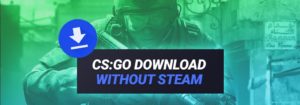On this page I explain how to change the language settings of the Steam client interface as well as for CS:GO!You have two options:
- You can change the language of the full Steam client, which will impact all of your games and the client itself
- Or you change the settings of a single game like CS:GO. Below are both steps explained.
How to change the Language of CS:GO?
- First of all open the Steam library in the main menu. Now you will see all of the games that you own. In that list search for CS:GO and rightclick it. Afterwards, click on “Properties”.

- In the properties window click on the “language” tab. Now you can simply the select the language in that the game needs to be run.

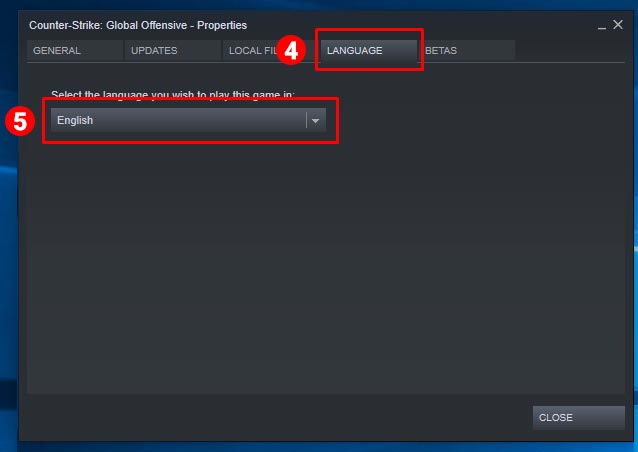
- Afterwards, click on close, and start or restart the game. It may download language files, if it’s a new language. The game is in the new language now! 😉
How to change the Language of CS:GO with a Launch Command?
- You can add launch commands to any Steam game like CS:GO, that will always be applied when the game gets started. Find all CS:GO launch commands in this list.
First of all open the Steam library again, find CS:GO and click on “Properties”.


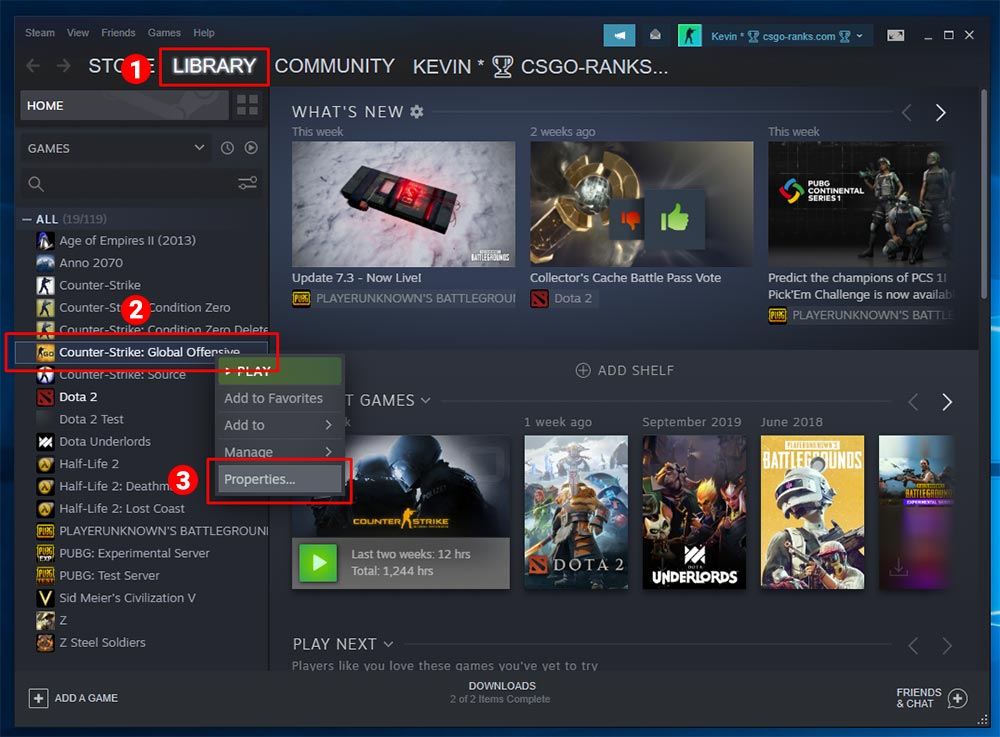
- Now in the first tab called “general” click on the button “set launch options for CS:GO”.


- In the window you can now enter any launch command that you want to apply to the game. To change the language type:
-language englishEnter any language that you want.

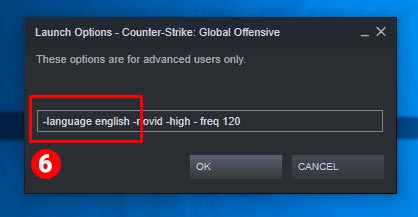
- Afterwards, click on “Ok” and start/restart CS:GO. It will load the language files and then launch CS:GO in the new language. 🙂
How to change the Language of the Steam Client.
- Rightclick your Steam icon in the tray at the bottom right corner. The Steam menu will open, in this menu choose “settings”.

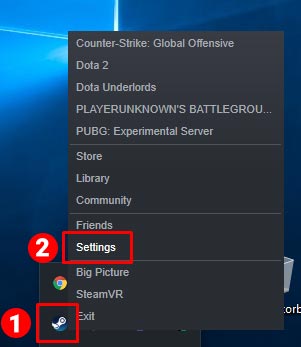
Alternately, you can open the steam main window and click on Steam in the upper left corner and then hit the “settings” menu button.

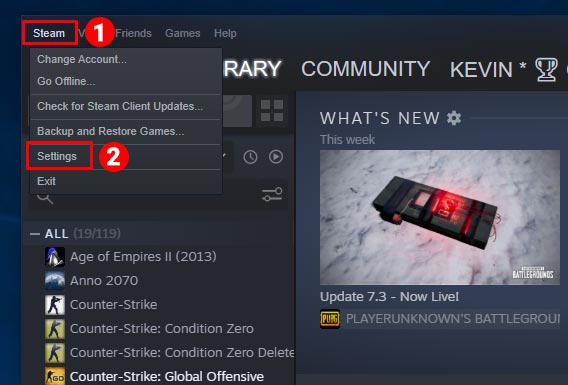
- In the Steam settings, choose the “Interface” tab on the left side. Now you can choose the language in the right dropdown menu. Select the language you want the Steam client to be in.

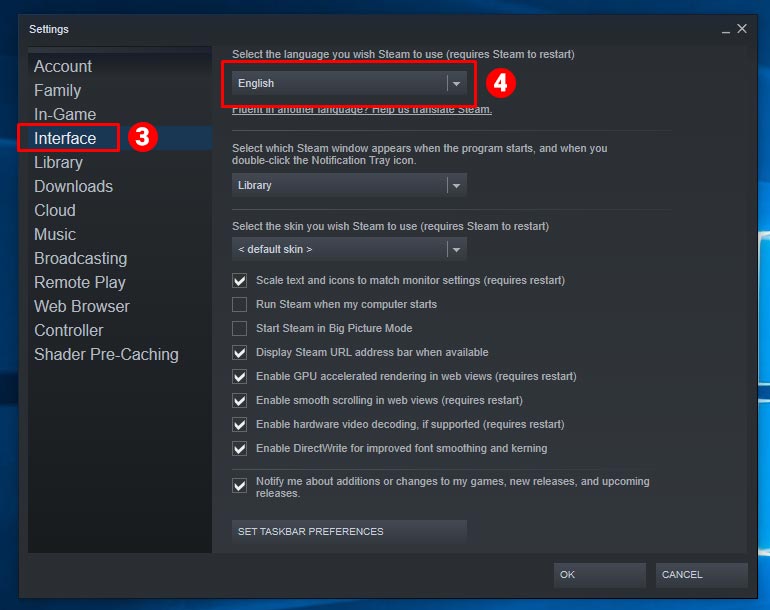
- Afterwards, click on “Ok” and Steam will ask you to restart the client to load the language data. Click on “Restart Steam”.

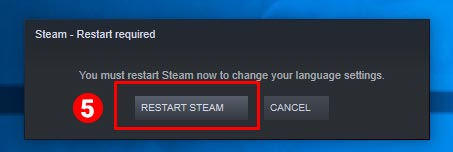
- Congratulions, you are done! You have successfully changed the Steam interface client language. 🙂
If you have any questions, comment below.