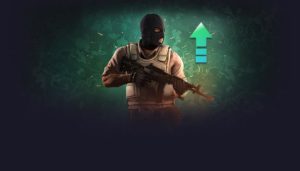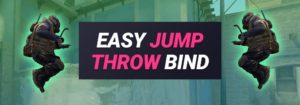Counterstrike CS:GO is about fast reactions, therefore you need a good ping to play well. In this guide I will explain what ping is and how you can improve your ping in CS:GO!
How to see your Ping in Counterstrike CS:GO?
It’s super easy to see the ping in CS:GO, here is a quick tutorial, just follow the simple steps to show the ping ingame:
Option 1 to see the Ping in CS:GO:
By default, you can see the ping of all players in an active game in the match statistics. To see the ping just hold the TAB-button and view the ping number on the left side which is shown in ms. On this image I have a ping of 15ms:

Option 2 to see the Ping in CS:GO:
- First of all we need to activate the CS:GO Console, if you have already done that you can go on to step 3. To activate the Console in CS:GO, launch the game and open the game settings by clicking onto the wheel on the left side. In the settings choose the “game” tab and scroll down to “Enable Developer Console“. Click on it and set it to “yes” to use the Console.

- Now click on Keyboard/Mouse settings and scroll down to “Toggle Console”. Set the action to a key, I set the key to F5, whenever I click on F5 the console will open and close:

- Join a CS:GO game and open the console (in my case with the key F5).
Now enter “net_graph 1” to show the ping:

- Now you can check your CS:GO ping and always keep an eye on it.
On this image I have a ping of 20ms:

What does Ping means and
which Ping is normal in CS:GO?
Ping is the latency that you have while playing, which is dependent on the quality of the internet connection you are using to play CS:GO. The lower ping you have, the smoother your game will run. Ping is based on the internet connection of the user to the server. Servers are mostly stable in general, and in the first place, a high ping originates from the user side.
 Ping is the time between the send out of information from the source to the connector:
Ping is the time between the send out of information from the source to the connector:
If you play CS:GO the timing between these two factors describes how fast the actions are translated on your end device, while zero (0ms) would be 100% live. Low ping is necessary to play and react good in Counterstrike, the gaming devices also often need translation time (like the monitor who often needs 2ms – 20ms to print the actions onto your screen).
A bad ping can lead to a low CS:GO Rank.
What is the average Ping in CS:GO? Which Ping is good?
The average ping in CS:GO varies according to the country and the server. However, the average normal ping is around 30-60ms, but in some countries 20ms is the average.
| Ping | Quality |
| 0ms – 20ms | Awesome Ping |
| 20ms – 50ms | Decent Ping |
| 50ms – 150ms | The Ping could start to be a problem… |
| 150ms+ | Bad Ping with serious problems and delay! |
It is better to get a good internet connection to experience smooth gaming – at least 10 MBS internet speed is required. It will provide you with an average ping of 100ms and in areas, with advanced infrastructures, it can get close to 0ms.
Some players who live far away from a server will face problems and lags, this can happen especially in big countries like Russia, where the servers are spread well but the distance can be high, in some cases too high! 😉
Why is CS:GO Lagging? What could lead to a High Ping?
Many factors can cause lag and high ping, but these are the main indicators:
 Poor internet connection is the primary cause of high pings and lags.
Poor internet connection is the primary cause of high pings and lags. - Packet Loss: Sometimes it does not affect the ping, but can cause single hard lags. What is packet loss? While playing CS:GO, you have to connect to a server: After connecting to the server, your computer has to transfer and receive data from that server. During the transfer, if data is lost, then it causes packet loss.
“Packet loss In” shows that data was not able to receive and “Packet Loss Out” shows that data did not reach the server. This lack of information causes jumps of the synchronization, for example, if units move into a direction but you have packet loss, the printed images on the screen could jump over to the next information that you have. That would create a big lag and it’s hard to deal with it. - Low Frames per second: This has no connection to the ping, but slow rendering causes lags.
All these problems occur because of poor wiring or service of internet, wrong selection of server, software issue, old/wooden pc, and poor hardware. Get the right pc, internet connection, and game tools to have the perfect setup for high skilled CS:GO matches. 😉
How to Reduce the Ping
and Lags in CS:GO?
 As mentioned above, high ping and lag depend on various factors – to fix both of them let’s analyze the following points: High ping and packet loss is directly connected to the internet connection and both of these are a significant cause of lag. However, you can improve your internet connection and get rid of these problems.
As mentioned above, high ping and lag depend on various factors – to fix both of them let’s analyze the following points: High ping and packet loss is directly connected to the internet connection and both of these are a significant cause of lag. However, you can improve your internet connection and get rid of these problems.
Follow these simple steps to boost your connection:
- First of all, open the CS:GO game settings and choose the most important settings to play with a low ping:
Click on the game settings tab and search for “Maximum Acceptable Game Traffic Bandwith” and set it to something high, I have set it to “unrestricted”.
Next, change the “Maximum Acceptable Matchmaking Ping” to the lowest possible: To 25ms. This may cause to have a longer waiting time for you, when searching games, but it’s worth and the most essential option to play with good starting conditions and a super low ping!

- We are living in an advanced world where WiFi is everywhere. But wireless connections still often have problems with devices and packet loss. Wired connections, on the other hand, do not have these types of the issue it will give a massive reduction in your packet loss. Whenever you have the chance to use a cable, do it!
 Sometimes Windows and other operating systems, can cause ridiculous problems while playing CS:GO: Updates take half of the strength of your internet speed, that means CS:GO is only getting the other half. Shut down all windows updates and application downloads. Moreover, do not run heavy software in the background. This method is highly effective, and maybe only by using this, your connection problems will sort out. Check which software tools are active, open your task manager and reduce the number of apps.
Sometimes Windows and other operating systems, can cause ridiculous problems while playing CS:GO: Updates take half of the strength of your internet speed, that means CS:GO is only getting the other half. Shut down all windows updates and application downloads. Moreover, do not run heavy software in the background. This method is highly effective, and maybe only by using this, your connection problems will sort out. Check which software tools are active, open your task manager and reduce the number of apps.- Check if your router is in good condition or not. Pay excellent attention to the network cables and ports because they are the main components of good internet connection.
- Check the back-end of your wired connection. If the back-end wire is made of copper then immediately swap it with fiber optics because the rate of transfer of fiber wire is 10x stronger then ordinary wire.
- Do not let your siblings download or stream from the same network because is this situation the speed of the network will split again.
- Like mentioned above connect to the CS:GO servers with the lowest ping, and it will automatically reduce your lags in CS:GO.
CS:GO Console Commands for a Better Game Performance:
The following CS:GO console commands can improve your ping or at least the visually seen images appear to look more smooth.
Open the Console and enter the following commands:
cl_cmdrate 128
cl_updaterate 128
cl_interp 0
cl_interp_ratio 1
cl_predict 1
cl_predictweapons 1
cl_lagcompensation 1
Explanation of all CS:GO Ping Fix Console Commands:
| Console Command: | Effect: |
| cl_cmdrate 128 | Higher tickrate for more fluent changes inside CS:GO. Default is 64. |
| cl_updaterate 128 | Higher update rate for more fluent changes inside CS:GO. Default is 64. |
| cl_interp 0 cl_interp_ratio 1 |
A way to display movements of enemy players more exact, to really know where to shoot at. |
| cl_predict 1 cl_predictweapons 1 |
This does not change the game, but visually changes what you see: If you experience lags and you shoot, through the commands “cl_predict 1” and “cl_predictweapons 1” you will always see the effect of the shots instantly and it will not have a translated delay of the server. |
| cl_lagcompensation 1 | If you have lags, the server will always try to show what has happened afterwards, but your shots are counted before. Through “cl_lagcompensation 1” you jump forward but don’t see delayed movements. |
What is a tickrate in CS:GO?
A tickrate in CS:GO is the frequency in which the game checks if something is happening. A faster tickrate enables that CS:GO is checking more often for changes and is rendering the new changes faster. A higher CS:GO tickrate needs more performance.
The average and default tickrate is 64, this is a good middle rate between fast renderings and medium performance. You can set the tickrate to 128, if you have a nice computer.
Does the FPS affect the Ping in CS:GO?
Definitely not. Frames per seconds depend entirely on the performance rate of the system. It has no connection with ping because ping is network dependent and FPS is hardware dependent.
However, the lower your FPS will be the more visual lag you will face while playing CS:GO. It happens because your system cannot hold the graphics performance, the rendering process is slow and it ultimately causes lags or a visually laggy game. To get more details about the FPS, check my detailed CS:GO FPS guide.
To support your pc and to make it easier for him, clean junk and perform a manual disk defragmentation. It will remove all the trash from your system. Moreover, the performance and speed of the PC will increase. Before you run CS:GO, close all programs, and start with a clean and fast system – it will help both numbers: Ping & FPS.
Optimize the System and Remove Lags while playing CS:GO
If you followed the given instructions and still face issues like lags and delay, then your system could be a serious problem. Is it outdated or does not support the minimum requirements of CS:GO? Try to upgrade the RAM and graphics card of the system.
If you are unable to update your system, then follow these simple steps:
- Do not run any application during CS:GO.
- Please keep all the graphics settings to low.
- Change the Direct X settings, swap it from DX8 to DX9. Check which one is more efficient.
Should you use CS:GO Ping Tools for a better Network Connection?
Besides the basic internet connection topics, you can make the use of tools that increase your Ping or at least give you control over it.
What is Kill Ping and can I reduce the CS:GO Ping with it?
Kill Ping is a gaming VPN (software) that is used to reduce the ping and enhance the gaming experience. Almost every professional player uses it to enhance their experience. Kill Ping has a solution that creates its temporary server network that destroys all the lag from the online gameplay. According to the current review, Kill Ping can reduce up to 70% of ping.

There are many other tools in the market but somehow not much efficient like Kill Ping. Kill Ping has significant features that separate it from other software.
Features of Kill Ping:
- Temporary servers in 30+ continents, it optimizes the network communication.
- It provides game support according to the package selected.
- Not only for CS:GO – it also works for 100+ MOBA and MMORPG games.
- Subscribers can switch to any server, anytime.
- Different offer plans. Kill Ping also has a subscription fee, monthly, six months, and yearly.
- 24/7 Live tech support and Assistance.
Conclusion
Have you been able to improve your Ping?
We have heard many users have extremely different Pings according to their country!
Also check out my ping guide for Dota 2.
Write into the comment section: Your country and your average Ping!