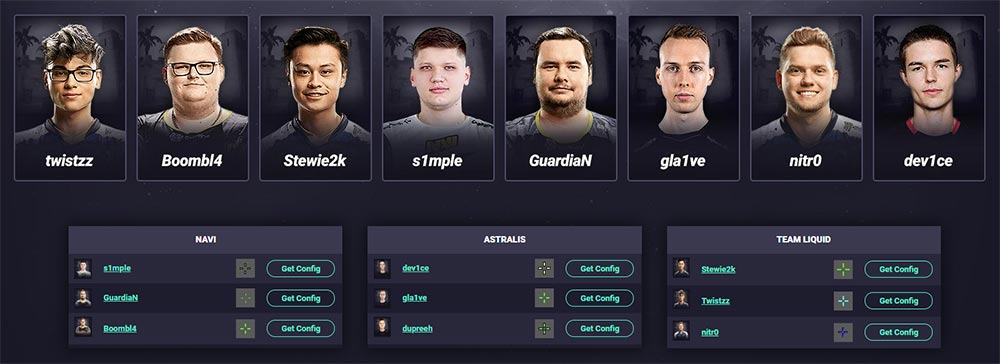All CS:GO Crosshair Commands How to Adjust the Crosshair
All CS:GO Crosshair Commands:
| Console Command: | Function: |
|---|---|
| cl_crosshairstyle "0" | Change the CS:GO crosshair style with a value between 0-5. 0 = Default (spreads while moving and shooting) 1 = Default Static (completely static) 2 = Classic (spreads while moving and shooting) 3 = Classic Dynamic (spreads while moving and shooting) 4 = Classic Static (completely static) 5 = Classic 1.6/CS:Source Style (only spreads while shooting) |
| cl_crosshaircolor "0" | Change the CS:GO crosshair color with a number of 0-5. 0 = Red 1 = Green 2 = Yellow 3 = Blue 4 = Cyan 5 = Custom RGB Color |
| cl_crosshaircolor_r "0" cl_crosshaircolor_b "0" cl_crosshaircolor_g "0" | Use any RGB color that you want for the CS:GO crosshair. R = Red (0-255) G = Green (0-255) B = Blue (0-255) |
| cl_crosshairusealpha "0" | Gives control over the transparency of a crosshair with a value of 0-255. 0 = Not transparent 255 = completely transparent |
| cl_crosshairdot "0" | Decide if you want to use a Dot or not for the CS:GO crosshair. 0 = No Dot 1 = Dot |
| cl_crosshairsize "5" | Changes the crosshair size, with a value between 0 and 9999 (0.5 steps). 0 = small 10 = huge |
| cl_crosshairgap "1" | Changes the distance between the crosshair lines. Negative values close the gaps. -5 = No Gap 5 = Wide Gap |
| cl_crosshairthickness "0.5" | Define the thickness of the crosshair lines. 0.5 = Thin Lines 2 = Fat Lines |
| cl_crosshair_drawoutline "0" | You can add an outline to the crosshair lines. 0 = No Outline 1 = Outline |
| cl_crosshair_outlinethickness "1" | With this CS:GO command you can define the thickness of the CS:GO outline. 0.1 = Thin Outline 3 = Fat Outline |
| cl_crosshairgap_useweaponvalue "0" | Defines that the crosshair gap changes with each equipped weapon. Does not work when using crosshair styles. 0 = Disabled 1 = Enabled |
| cl_crosshair_dynamic_maxdist_splitratio "0.35" cl_crosshair_dynamic_splitalpha_innermod "0" cl_crosshair_dynamic_splitalpha_outermod "0.5" cl_crosshair_dynamic_splitdist "7" | Additional commands to customize the spread of the crosshair style 2. |
What are CS:GO Crosshair Commands for?
 CS:GO crosshair commands allow to adjust the reticle that is used for shooting in Counterstrike. CS:GO offers a wide list of commands that give control and power on how the crosshair looks and behaves. The CS:GO crosshair commands allow to change the size, color, style, visibility, gap, thickness and spread behaviour.
CS:GO crosshair commands allow to adjust the reticle that is used for shooting in Counterstrike. CS:GO offers a wide list of commands that give control and power on how the crosshair looks and behaves. The CS:GO crosshair commands allow to change the size, color, style, visibility, gap, thickness and spread behaviour.
How to change your Crosshair Settings in CS:GO?
- One option to change the CS:GO crosshair settings is to simply adjust the in-game menu settings. To do that click on the settings icon on the left side, then click on “game” and then on “crosshair”. Here it’s possible to change the crosshair style, gap, custom weapon gap and privacy settings who can see your crosshair when watching you.

- To use CS:GO crosshair commands open the developer console, which can be activated in the menu settings.
- In the console now enter any command from the table above, that you would like to use.
For example adjust your crosshair size by using the following command:
cl_crosshairsize "10"This will make your crosshair bigger. - That’s it! 🙂 Use all of the commands you like and then test the settings in-game!
What are the CS:GO Crosshair Styles?
CS:GO has 6 crosshair style values, which can be applied with the console command “cl_crosshairstyle”.
| Crosshair Preview: | Crosshair Style: | Command: |
 |
Default (spreads while moving and shooting) | cl_crosshairstyle “0” |
 |
Default Static (completely static) | cl_crosshairstyle “1” |
 |
Classic (spreads while moving and shooting) | cl_crosshairstyle “2” |
 |
Classic Dynamic (spreads while moving and shooting) | cl_crosshairstyle “3” |
 |
Classic Static (completely static) | cl_crosshairstyle “4” |
 |
Semi Static (Like in CS 1.6 and CS:Source, only spreads while shooting) | cl_crosshairstyle “5” |
CS:GO Crosshair Questions and Answers:
These are the most frequently asked questions from CS:GO players about how to adjust the crosshair.
-
How to use a Static Crosshair?
To use the standard static crosshair in CS:GO type the following command into the developer console:
cl_crosshairstyle 1For the classic static crosshair use:
cl_crosshairstyle 4 -
How to use a Dot Crosshair?
To use a dot crosshair in CS:GO three commands are required: You need to adjust the crosshairstyle to setup the shape, the crosshairdot to activate a dot and the crosshairsize to reduce the size.
Use the following command to play CS:GO with a dot crosshair:
cl_crosshairstyle 4; cl_crosshairdot 1; cl_crosshairsize 0; -
How to use a Dynamic Crosshair?
To use a dynamic crosshair in CS:GO, set the crosshairstyle to 0, 2, 3 or 5.
To play with a dynamic crosshair use the following command:
cl_crosshairstyle 0 -
How to change the Crosshair Size?
To change the crosshair size in CS:GO use the “cl_crosshairsize” command and add a value between 0 and 9999 with 0.5 steps. The default size is 5 and a size of 10 would be really big.
Use the following command to adjust your CS:GO crosshair size:
cl_crosshairsize 10 -
How to change the Crosshair Thickness?
To change the crosshair thickness in CS:GO, which makes the reticle lines thinner or thicker, type the following command into the developer console:
cl_crosshairthickness 2 -
How to change the Crosshair Gap Size?
To change the crosshair gap size in CS:GO, which defines the distance between the lines, use the following command:
cl_crosshairgap 5 -
How to Show or Hide the CS:GO Crosshair?
If you want to hide or show the CS:GO crosshair use the following command:
crosshair 00 will hide the crosshair, 1 will show it. -
How to Change the CS:GO Crosshair Color?
To change the crosshair color in CS:GO use a pre defined color from 0-5 or use your own RGB color code.
The colors are 0 = red, 1 = green, 2 = yellow, 3 = blue, 4 = cyan, 5 = RGB custom color.
cl_crosshaircolor 0 (red)
To use a custom RGB crosshair color use these CS:GO commands:
cl_crosshaircolor 5; cl_crosshaircolor_r 255; cl_crosshaircolor_b 192; cl_crosshaircolor_g 203This will be a pink crosshair. -
How to Remove the Sniper Zoom Blur in CS:GO?
To remove the CS:GO blur when zooming with sniper weapons like the AWP or the Scout, use the following command:
cl_crosshair_sniper_width 1 (thin lines)
cl_crosshair_sniper_width 3 (fat lines)
How can I Use CS:GO Pro Crosshair Settings?
I recommend to use the pro player settings from our pro config section. These players put a lot of effort and time into making their perfect setup. It helps to choose a pro player which has the same mouse like you, you can find out which mouse they are using by clicking onto their profile: